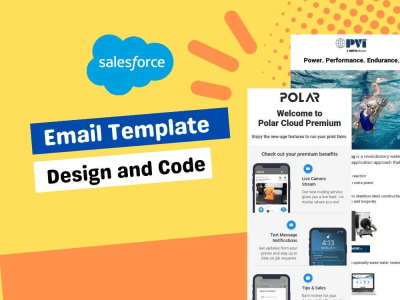Introduction
With most email interactions happening on mobile devices, ensuring that your Pardot HTML email template services by Email Mavlers are fully responsive is no longer optional—it’s essential. A poorly optimized email can lead to rzeadability issues, distorted layouts, and frustrating user experiences, ultimately reducing engagement and conversions. This article will guide readers through practical steps to design mobile-friendly Pardot emails that load quickly, look great, and encourage user interaction.
Start with a Mobile-First Approach
Opening an email on your phone and having to zoom in just to read the text or scroll sideways to see the full content. That’s what happens when emails aren’t designed for mobile first. To avoid this, use a single-column layout so everything stays within the screen width. For example, instead of a three-column product showcase, stack the items vertically so users can scroll naturally. Use at least a 14px font size to keep text readable without zooming. CTA buttons should be large and spaced apart—think of a “Shop Now” button that’s easy to tap without hitting another link. Designing with mobile in mind first ensures the best experience for most users, rather than treating it as an afterthought. If you’re looking for expert support, Pardot HTML email template services by Email Mavlers can help ensure your emails are optimized for both desktop and mobile.
Use Fluid and Scalable Images
Have you ever opened an email on your phone and seen an image that’s either too big, too small, or completely stretched out? That happens when images aren’t designed to be fluid. Instead of using fixed-width images, use percentage-based sizing so they scale with the screen. For example, setting an image width to 100% ensures it resizes properly without breaking the layout. A product showcase image that looks perfect on a desktop should still look great on mobile without forcing users to scroll sideways. Also, keep file sizes small—compress images so they load quickly without slowing down the email. Adding alt text, like “Red running shoes on sale,” ensures accessibility in case images don’t load.
Keep Your CTA Buttons Thumb-Friendly
Trying to tap a tiny “Buy Now” button on your phone, but instead, you accidentally hit another link. Frustrating, right? That’s why CTA buttons in Pardot HTML email template services by Email Mavlers should be at least 44×44 pixels—big enough for easy tapping. For example, a “Schedule a Demo” button should be wide, bold, and centered to grab attention. Also, spacing is key. If a “Claim Your Offer” button is too close to another link, users might tap the wrong one and get frustrated. A simple fix is to add enough padding around buttons to prevent accidental clicks. Before sending the email, test the buttons on different devices to make sure they work smoothly for all users.
Stick to Inline CSS for Better Compatibility
Designing a beautiful email with perfect fonts and spacing, only to see it fall apart when opened in Outlook. That’s because many email clients strip out external styles. To avoid this, always use inline CSS in Pardot email templates. For example, instead of setting a button’s background color in a separate stylesheet, apply style=”background-color: #ff6600; padding: 10px 20px;” directly within the button’s HTML. This keeps the styling intact across different email platforms. Also, use inline styles for padding and margins to ensure proper spacing, especially on mobile. Without inline CSS, a neatly structured email might look misaligned or messy, making it hard for users to read and interact with.
Test Across Multiple Devices and Email Clients
You might design a great email, but what if it looks perfect in Gmail and completely broken in Outlook? That’s why testing is essential. Use tools like Litmus or Email on Acid to preview how your Pardot email template appears on different devices and email clients. For example, an email might look great on an iPhone in portrait mode but appear misaligned in landscape mode. Testing helps catch these issues before sending. Imagine a CTA button that looks perfect on desktop but is too small on a Samsung phone—testing lets you fix it before users struggle. Always check font sizes, image scaling, and button spacing to ensure a smooth experience across all screens.
Simplify Your Content for Better Readability
Opening an email on your phone and seeing a massive block of text—you’d probably close it right away. Mobile users prefer quick, easy-to-read content. Instead of long paragraphs, break text into short sentences or bullet points. For example, rather than saying, “Our new feature enhances productivity by streamlining tasks and improving workflow efficiency,” you could write, “Boost productivity: Streamline tasks Improve workflow.” Using whitespace between sections also makes scanning easier. A marketing email with a clear headline, a short description, and a bold CTA will always perform better than one crammed with information. The goal is simple: make it effortless for users to read and act, even on the go.
Conclusion
A responsive Pardot email template ensures that your emails are visually appealing, easy to interact with, and deliver a seamless experience across all devices. By implementing a mobile-first design, optimizing images, using inline CSS, and rigorously testing across platforms, you can enhance engagement and conversion rates. A well-structured email not only retains attention but also encourages meaningful interactions, making your email marketing efforts more effective.
Read Also : Best ID Card Printers for Secure Identity Management and Access