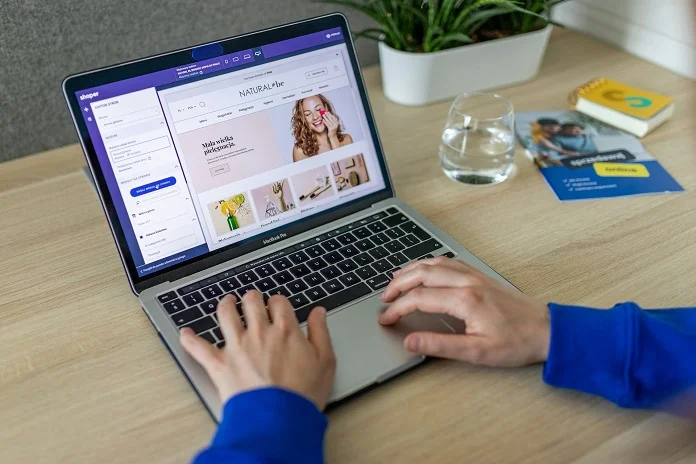In a world where digital content is constantly shifting, HTML powers almost everything we see online — from sleek dashboards to detailed reports and interactive webpages. Yet, for all its flexibility, HTML isn’t always the easiest format to share or preserve. That’s where PDFs come in. Converting HTML to PDF locks your content in place, ensuring it looks exactly the way you intended, on any device, every time.
Whether you’re saving a webpage for reference, archiving an invoice, or building an automated workflow, learning how to convert HTML to PDF makes your content portable, professional, and ready to share.
In this guide, we will explore five simple and practical methods to convert HTML into PDF seamlessly, no matter your workflow or technical expertise.
Stay informed—explore this related post packed with valuable knowledge.
1. USE YOUR BROWSER’S PRINT TO PDF FEATURE
The quickest way to convert HTML to PDF is built into most modern browsers. Simply open the HTML page, press “Ctrl + P” (or “Cmd + P” on Mac), and choose “Save as PDF”.
This method is ideal for one-time conversions of pages such as articles, receipts, or reports. It’s fast, convenient, and requires no additional software or setup.
2. CONVERT HTML TO PDF ONLINE USING WEB TOOLS
Free online tools let you convert HTML to PDF by uploading a file or pasting a URL. Popular options include Smallpdf, PDFcrowd, and HTML2PDF.
Online converters are convenient and require no software installation. However, they may not be suitable for sensitive information, as your data is processed on external servers. Always check the tool’s privacy policy before uploading confidential content.
3. USE DESKTOP SOFTWARE OR COMMAND-LINE HTML TO PDF TOOLS
For more control over the conversion process, desktop software and command-line utilities are powerful options:
- Desktop Applications (e.g., Adobe Acrobat): Provide a user-friendly interface for point-and-click operations. They support advanced features such as headers, footers, page breaks, and formatting precision. Ideal for professionals producing polished documents.
- Command-Line Tools (e.g., wkhtmltopdf): Open-source tools that convert HTML to PDF programmatically, perfect for batch processing or server-side automation.
Both approaches handle complex layouts with ease, ensuring the PDF output is faithful to the original HTML.
4. AUTOMATE HTML TO PDF CONVERSION WITH PROGRAMMING LIBRARIES
For developers, programmatic solutions are the best choice for integrating HTML to PDF conversion into workflows. Popular libraries include:
- Puppeteer (Node.js)
- jsPDF (JavaScript)
- Spire.PDF (C#, Java, Python)
For example, if you’re looking to convert HTML to PDF in C#, Spire.PDF makes it easy to generate PDFs directly from your HTML content. You can style your documents with CSS, adjust page size and orientation, add watermarks or digital signatures, and even handle multiple files at once. This makes it a great choice for automating invoices, reports, or any dynamic documents.
5. ENHANCE PDFS WITH ADVANCED FEATURES
Beyond basic conversion, professional use cases may require advanced PDF features:
- Watermarks for branding or document protection
- Password protection to prevent unauthorized access
- Digital signatures to ensure authenticity
- Page setup options such as margins, orientation, and scaling
Most professional libraries and desktop tools support these advanced options, allowing you to create PDFs that are secure, accurate, and professional-looking.
MAKE YOUR HTML WORK ANYWHERE
Converting HTML to PDF bridges the gap between flexible web content and reliable document sharing. For simple, one-time conversions, browser printing or online tools work perfectly. For businesses and developers, desktop software or programming libraries give you full control, batch processing capabilities, and professional features.
Using the right approach ensures your HTML content looks polished, consistent, and ready to share in PDF format.
Don’t stop here—explore more and find hidden gems worth your time.