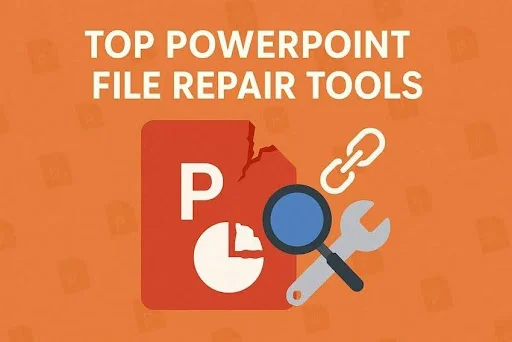PowerPoint File Repair: The Best Options to Utilize in 2025
Dealing with a corrupted PPT may be irritating, particularly when it threatens to lose vital details. It may be triggered by multiple factors, e.g., a power cut or damaged storage devices. Whatever the reason, PowerPoint is a central tool for professionals, educators, and students; therefore, the necessity of a PowerPoint file repair tool is absolute. In the following article, we will provide you with powerful online and offline tools along with their guides.
Part 1. Discussing the Signs of a Corrupted PowerPoint File
Before you begin to fix a corrupted PowerPoint file, let’s review the basic signs of file corruption:
- The File Isn’t Available: On accessing the file, the app shows the message stating “PowerPoint can’t run this file” or the file itself is unavailable.
- Empty Slides: This happens when the user is attempting to insert the file, yet the file is empty or lacks components such as charts or pictures.
- Overlapping Objects: At times, when watching the PPT slides, the objects inserted are not in the set position. This eventually makes you face difficulty in comprehending the content.
- System Error: Every corrupted PowerPoint file does not relate directly to the application but can also be influenced by the system issues.
- Crashed App: Generally, due to some technical issues, if PowerPoint gets crashed, it results in data loss and file corruption.
Before you go, this next article might answer your next question.
Part 2. [Online] How to Perform PowerPoint File Repair with Ease?
To remove the hassle of downloading tools, we have gathered below the most efficient tools to repair a PowerPoint file online:
1. Using Repairit Online
As a versatile tool, Repairit Online File Repair allows you to repair up to 300 files per month with its premium version, including PPT files. This tool efficiently fixes multiple PPT issues, including tables, headers, footers, charts, and common scenarios. Moreover, it is compatible with various versions of PowerPoint, including 2019, 2016, 2013, 2010, and 2007. After getting familiar with its primary feature, if you want to restore files, follow the given guide:
Step 1. Access the Repairit Online File Repair and Insert the File
Upon entering the tool, click the “Add” button to select the “File Repair” option and then tap “Add Files” to input the corrupted file.
Step 2. Initiate the File Repair Process
As the file is inserted into the editing interface, hit the “Repair All” button to start the file repair process.
Step 3. Export the Restored PPT File to the Device
Now that your PPT file has been restored without any data loss, click the “Download All” button to save it to your device.
2. OfficeRecovery.com Online
To repair a corrupt PowerPoint, use this tool as it is effective in the recovery of embedded images, slide animation, and shapes. It retrieves the text and layout of the PPT file and extracts fast-save document information. This tool is compatible with PowerPoint 2021, 2019, 2016, and earlier versions. While restoring files, it also preserves the presentation’s layout and structure, so let’s dive into its detailed steps:
Step 1. Begin by uploading your file, either by dragging/dropping it or by browsing your computer, and then tap the “Start Repair” button.
Step 2. Once your file is restored, click on “Preview Results” to verify if the file has been repaired properly.
Part 3. [Offline] Fix Corrupted PowerPoint File to Perfection
In case you are concerned about data privacy and seeking an offline yet secure tool for PowerPoint file repair, then go through the following options:
1. Wondershare Repairit
Repairit is the most effective offline program which restores inaccessible and damaged PPT/PPTX files without altering the original file. When restoring, it is able to fix all PPT objects such as tables, footers, headers among others. The primary advantage is its high compatibility with PowerPoint 2019, 2016, 2013, 2010, 2007, and Office 365. Moreover, it can handle issues such as a file not opening or changing the file layout.
To save your time and efforts, this tool has a Batch Repair option, which enables you to repair several files at once. Moreover, it provides Free and Paid Preview, which will satisfy the free and premium audience. Regarding system compatibility, Repairit is fully supported on both Windows and macOS, with no loss of features across platforms.
Key Features
- Repair Document Files: Other than PPT files, it lets you restore other file formats such as PDF, Word, Excel, and iWork” repairs.
- Flexible Access: It provides users with the option to use either powerful desktop software or an online repair tool, at the level of access they prefer.
- No File Size Limit: This tool doesn’t impose a file size limit, allowing individuals to restore files of any size.
Detailed Expert Guide to Restore PPT files with Repairit
Now, have a look at how Repair fixes a corrupted PowerPoint file efficiently using the following step-by-step guide:
Step 1. Launch Repairit and Select Document Repair
As you access the tool, tap on the “More Types Repair” menu from the left side. Then, select the “Document Repair” option and import the corrupted file from the desired folder by tapping the “+Add” button.
Step 2. Begin the Procedure of Repairing
Once your corrupted file is inserted to be repaired, hit the “Repair” button to initiate the restoring process.
Step 3. Save the Repaired PPT file to the Desired Folder
Now that the PPT file has been efficiently restored, click the “Save All” button to export it to the designated folder on the device.
2. Using the Open and Repair Method
It is a built-in option in PowerPoint called “Open and Repair” that allows you to quickly recover a corrupted file without downloading any additional tools. This feature works in Read and Repair modes, thereby reducing the chances of further corruption. Upon reviewing its strengths, here is a detailed stepwise guide:
Instructions. As you enter the PowerPoint app, hit the “Open” button in the “File” menu. Afterwards, choose the corrupted file from File Explorer after pressing the “Browse” button. Once the pop-up menus appear, extract the “Open” menu and tap on the “Open and Repair” option to wait until the repairing process ends.
3. Using the “Reuse Slides” Option
Once users repair the PowerPoint file online, they can reuse their old slides within a new file while considering this built-in method. It allows users to retain the previous file formatting or modify it according to the new PPT file. The plus point is that this feature facilitates the merging of slides from different sources, reducing manual efforts. Now, let’s move on to its expert guide to reuse old slides:
Step 1. Initiate the process by creating a new presentation, then click on “New Slide” in the “Home” tab to click on the “Reuse Slides” option.
Step 2. Tap on the “Browse” menu, select the “Browse File” option, and choose the corrupted file to extract and reuse the slides.
4. Accessing the Temporary or AutoRecover Files for Retrieval
To fix a corrupted PowerPoint file, access the Temporary or AutoRecover files, as they automatically save backup copies that can be reused in case of a system crash. It doesn’t require any technical skills while preserving your valuable content with minimal data loss. So, to access the temporary file feature, here we have provided an expert guide:
Instructions. From the “File” menu, hit the “Open” menu and select the “Recover Unsaved Presentations”. Afterwards, select the corrupted file from the menu that appears and change the file name to reuse it.
Part 4. Tips to Ensure PowerPoint File Protection
Some users don’t want to fix a corrupted PowerPoint file, so we have narrowed down some professional tips to save files:
- Users should use the built-in PPT templates rather than outsourcing them for the creation of a presentation.
- One should keep the backup in other storage devices, like cloud storage or hard drives, to lessen the risk of losing essential documents.
- Don’t copy the difficult elements or formatting styles from one file to another to save files from glitches.
- Individuals can regularly use reliable antivirus software to save their desired data from expected viruses.
- Try to keep the software updated, especially PowerPoint, to avoid the risk of corruption created by software
Conclusion
Summing up, usually users can get exhausted when they need data, but they can’t access it as it is corrupted. So, in the article above, we have narrowed down the best tools both online and offline for PowerPoint file repair. However, among these tools, we recommend using Repairit, which lets you restore all file formats, including PPT, PDF, Word, and Excel.
Catch up on the latest updates anytime from 2A Magazine.