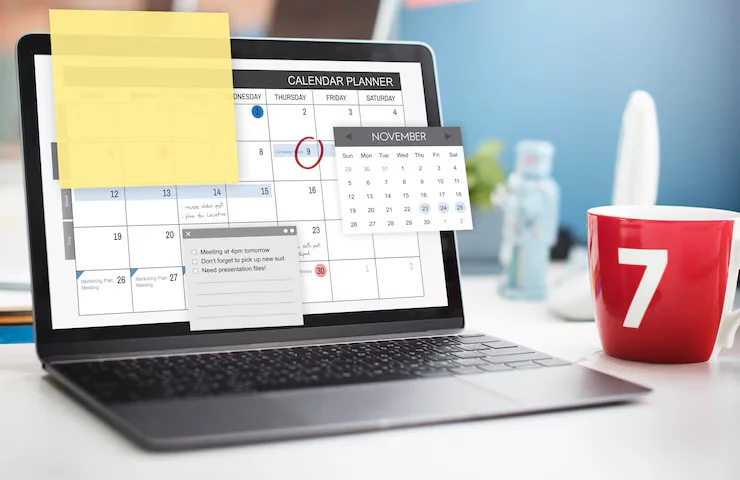Outlook Calendar API: A Complete Guide for Developers
Outlook Calendar API: A Complete Guide for Developers
In today’s fast-paced digital world, integrating calendar functionality into your app or service can significantly boost productivity. One powerful tool that developers use for this purpose is the Outlook Calendar API. Whether you’re building a scheduling app, a project management tool, or an enterprise solution, the Outlook Calendar API helps you access, manage, and interact with users’ calendars directly from your software.
In this blog post, we’ll explore what the Outlook Calendar API is, how it works, key features, use cases, and how to get started.
What is the Outlook Calendar API?
The Outlook Calendar API is a part of Microsoft Graph—a unified API endpoint that enables you to access Microsoft 365 services. This API allows developers to create, read, update, and delete calendar events, manage calendar sharing, set reminders, and more, all programmatically.
Whether you’re working with personal Microsoft accounts (like Outlook.com) or organizational accounts (like Microsoft 365), the API provides robust tools to manage calendar data securely and efficiently.
Key Features of Outlook Calendar API
Here are some standout features of the Outlook Calendar API:
Create and manage events – Schedule single or recurring events and send invitations.
Real-time updates – Use webhooks to stay notified of changes to calendars or events.
Multi-time zone support – Handle events across different time zones effortlessly.
Access shared calendars – Manage group or shared calendar access.
Attach files and links – Enhance events with attachments or online meeting links.
Integration with Microsoft Teams and Zoom – Embed meeting links directly in events.
Common Use Cases
The Outlook Calendars API is ideal for a variety of applications:
Booking and scheduling platforms – Sync appointments with users’ Outlook calendars.
Project management tools – Display and update team events and deadlines.
CRM systems – Automatically create calendar events for client meetings.
Healthcare apps – Schedule patient visits and send automated reminders.
How to Get Started with Outlook Calendars API
Here’s a simple roadmap to integrate the Outlook Calendars API:
1. Register Your Application
Go to the Azure Portal and register your app under Azure Active Directory. You’ll receive a Client ID and Client Secret.
2. Set Permissions
Choose the required API permissions like:
- Calendars.Read
- Calendars.ReadWrite
- offline_access (for refresh tokens)
3. Authenticate Users
Use OAuth 2.0 to authenticate users and obtain an access token.
4. Make API Calls
Use the Microsoft Graph endpoint:
GET https://graph.microsoft.com/v1.0/me/calendar/events
This call retrieves all events from the signed-in user’s primary calendar
Best Practices
- Use delta queries to track changes and sync efficiently.
- Implement error handling for rate limits and token expirations.
- Respect user privacy by only requesting necessary permissions.
- Secure tokens and credentials properly in your app.
Final Thoughts
The Outlook Calendars API empowers developers to build smarter, more connected applications by integrating seamlessly with Microsoft 365 calendars. Whether you’re developing a lightweight scheduling tool or a full-featured enterprise platform, this API offers the scalability and functionality you need.
Start building today and enhance your app’s user experience with real-time calendar integration!
Looking for more? Check out our blog for valuable API integration tips and tutorials.