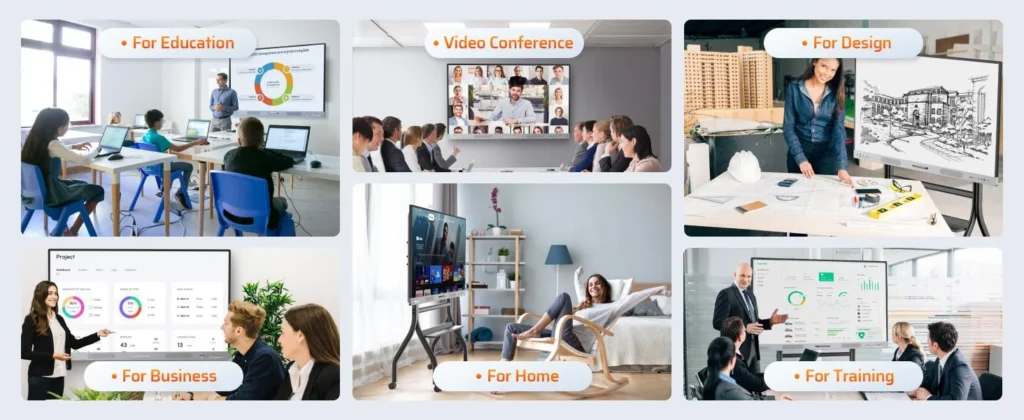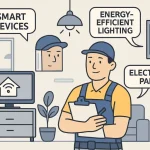In today’s rapidly evolving digital landscape, remote collaboration, hybrid work environments, and real-time brainstorming are more than just trends; they’re necessities. But how do you ensure that collaboration is smooth, efficient, and impactful, especially when teams are spread across the globe?
Microsoft Whiteboard provides a solution that replicates the traditional whiteboard experience while harnessing the power of the internet. This tool is quickly becoming a go-to resource for enhancing communication, fostering creativity, and streamlining workflows across various industries.
What Is Microsoft Whiteboard?
Microsoft Whiteboard is a digital collaborative application developed by Microsoft. It serves as a virtual canvas where teams, educators, and individuals can draw, write, paste images, insert notes, and interact in real time.
Originally designed for Surface Hub, Microsoft Whiteboard is now available across platforms, including Windows, iOS, Android, and the web, making it a cross-device solution for digital collaboration.
Its user-friendly interface, integrated Microsoft 365 ecosystem, and real-time synchronization make it especially popular among users of Microsoft Teams, Outlook, and OneNote.
Key Features of Microsoft Whiteboard
To assess the utility of Microsoft Whiteboard, it’s important to look at its feature set:
1. Real-Time Collaboration
Microsoft Whiteboard allows multiple users to draw, type, or manipulate objects on the board simultaneously. Whether you’re in the same room or spread across continents, collaboration is seamless. Changes appear in real-time, reducing communication delays and enhancing idea sharing.
2. Infinite Canvas
The infinite canvas gives users the freedom to brainstorm without the restrictions of a physical board. You can zoom in and out, scroll endlessly, and group ideas in clusters, making it suitable for both micro and macro-level planning.
3. Ink to Shape/Text Recognition
Using a stylus or touch input, you can draw shapes or write text, and Microsoft Whiteboard intelligently converts them into clean, professional-looking visuals. This feature is particularly helpful for educators and presenters who want to maintain a neat presentation.
4. Sticky Notes and Templates
Sticky notes help users jot down quick ideas or to-dos. Additionally, Microsoft Whiteboard offers built-in templates for common business and education scenarios like SWOT analysis, Kanban boards, and project planning.
5. Integration with Microsoft 365
One of the most powerful features is integration with Microsoft Teams, Outlook, and OneNote. You can launch a whiteboard directly within a Teams meeting or embed one in a OneNote page. This streamlines the workflow for businesses and educators already using Microsoft 365 tools.
6. Multimedia Insertion
Users can drag and drop images, PDFs, and other media into the whiteboard. This feature supports visual learning and is excellent for teams that rely on multimedia content for ideation.

Use Cases: Who Can Benefit from Microsoft Whiteboard?
Microsoft Whiteboard is incredibly versatile, offering value across a variety of fields and professional environments.
1. Education
Educators can create interactive lesson plans, annotate diagrams, and invite student participation during live sessions. Combined with smart classroom tools like HKMLC Digital Whiteboards, teachers can take remote learning to a whole new level. Students benefit from active learning and real-time feedback, which boosts engagement and comprehension.
2. Business and Corporate Teams
Teams can hold virtual brainstorming sessions, map workflows, and track progress—all from a single platform. Project managers can use templates to track timelines and allocate responsibilities efficiently.
3. Creative Professionals
Designers, writers, and marketing teams often need a flexible canvas to visualize concepts. With drawing tools, media support, and infinite space, creatives can prototype ideas freely and collaboratively.
4. Engineering and Product Development
Microsoft Whiteboard is especially useful during the ideation and planning stages of product development. Engineers and developers can sketch flowcharts, system designs, and user journeys without needing specialized software.
Advantages of Using Microsoft Whiteboard
1. Cross-Platform Accessibility
Available on Windows, iOS, Android, and the web, Microsoft Whiteboard ensures that collaboration isn’t limited by device or operating system. This inclusivity is a major advantage for remote and hybrid teams.
2. No Additional Cost (for Microsoft 365 Users)
For individuals and organizations already using Microsoft 365, Whiteboard comes as part of the package, which means there’s no need for additional expenditure on collaboration tools.
3. Cloud-Based Syncing
All whiteboards are saved to the cloud automatically. This ensures that your work is never lost, and you can resume from where you left off, regardless of device.
4. Security and Compliance
Being a Microsoft product, Whiteboard adheres to enterprise-grade security and compliance standards. This makes it a reliable tool for businesses concerned about data privacy.
Limitations and Considerations
Despite its strengths, Microsoft Whiteboard does come with some limitations:
1. Limited Offline Functionality
Whiteboard’s capabilities are heavily reliant on internet connectivity. Offline functionality is limited, which could pose a problem in areas with unstable internet.
2. Feature Parity Issues Across Platforms
Not all features are available on every version of Microsoft Whiteboard. For example, the web version may lack certain drawing tools present in the Windows app.
3. Learning Curve for Advanced Features
While basic usage is intuitive, exploring all the functionalities especially templates, shape recognition, and integrations might require a learning curve for new users.
4. Limited Export Options
Exporting whiteboards is relatively basic. You can only save the board as an image or embed it in other Microsoft apps. More export formats (like PDF or SVG) would enhance its utility.
Tips for Getting the Most Out of Microsoft Whiteboard
1. Leverage Templates
Instead of starting from scratch, use pre-built templates for common tasks like retrospectives, daily stand-ups, and lesson planning. This saves time and ensures structure.
2. Integrate with Teams
If you’re already using Microsoft Teams, embed whiteboards directly into meetings for smoother transitions between discussions and collaborative sessions.
3. Use Pen Input for Precision
Touchscreen users and Surface device owners can use a stylus for more precise input, especially when drawing diagrams or annotating content.
4. Organize with Containers and Groups
Use colored sticky notes, grouping features, and text containers to keep your board organized and easy to navigate, especially useful during lengthy sessions.
Real-World Testimonial:
A high school teacher in Hong Kong recently integrated Microsoft Whiteboard with HKMLC Smart Whiteboards in their classroom. Increased student engagement, smoother lesson delivery, and better collaboration even during remote classes.
With a digital board that syncs instantly across student devices, the teacher could create a hybrid learning experience that feels unified and interactive.
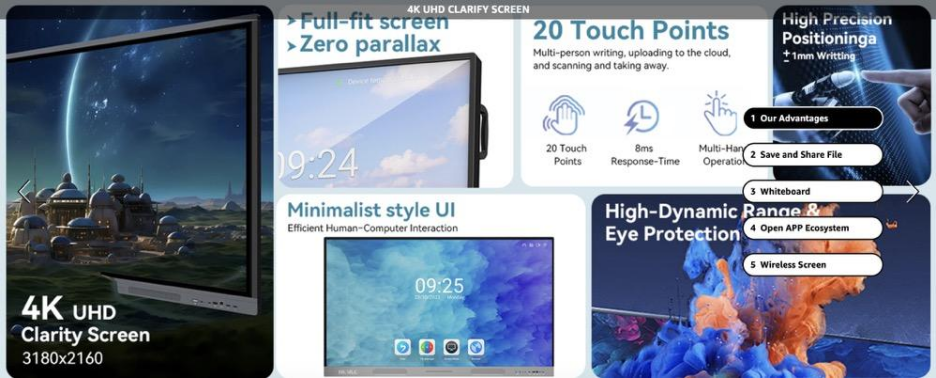
Future of Microsoft Whiteboard
Microsoft is continuously evolving Whiteboard based on user feedback. Expected future updates include:
- Enhanced AI features for better shape and handwriting recognition.
- Advanced integration with third-party tools.
- Voice and video embedding, enabling multimedia-rich boards.
- Expanded export and import options, including file types like PDFs and PowerPoint.
As remote and hybrid work becomes standard, tools like Microsoft Whiteboard will likely become central to productivity and collaboration strategies across industries.
The Endline :
Microsoft Whiteboard provides a powerful, user-friendly, and affordable solution for digital collaboration. Its seamless integration with productivity suites, real-time collaboration features, and adaptable interface make it a top choice for teams, educators, and creative professionals.
While there’s room for improvement in areas like offline functionality and export options, it remains a highly effective platform. Whether used independently or paired with advanced collaboration hardware, it fosters a connected, productive experience that overcomes geographical barriers and drives team success.