If you’ve ever tried inserting a different SIM card into your iPhone only to see the “SIM Not Supported” message, it means your device is locked to one carrier. A SIM locked iPhone can be frustrating, especially if you want to switch to a cheaper plan, use a local SIM card while traveling abroad, or resell your device for a better price. The good news is that unlocking your iPhone is completely possible—and safe—when done the right way. In this guide, we’ll walk you through the best methods to unlock a SIM locked iPhone for use with any carrier, starting with the fastest and most reliable solution.
How to Tell if Your iPhone Is Unlocked
Before switching carriers or trying a new SIM card, it’s important to check whether your iPhone is locked. A locked iPhone will only work with the carrier you bought it from, while an unlocked iPhone can be used with any carrier worldwide. Thankfully, Apple makes it easy to find out directly in your settings. Here’s how you can check:
Steps to Check iPhone Unlock Status:
- Open Settings
- Tap the grey gear icon on your home screen.
- Tap the grey gear icon on your home screen.
- Go to General
- Scroll down and select General.
- Scroll down and select General.
- Tap About
- This option is at the top of the General menu.
- This option is at the top of the General menu.
- Check Carrier Lock
- Scroll down to Carrier Lock, located under your EID.
- If you see No SIM restrictions, your iPhone is unlocked and can be used with any carrier.
- If you don’t see this message, your iPhone is locked, and you’ll need to contact your carrier to request an unlock.
- Scroll down to Carrier Lock, located under your EID.
Find more articles that make you pause, think, and discover something new.
How to Unlock a SIM Locked iPhone for Any Carrier Use
Method 1: Unlock with Passixer iPhone Unlocker (Fastest & Easiest)
Passixer iPhone Unlocker is an all-in-one iOS solution that helps you unlock any screen lock, remove Apple ID without a password, bypass or delete MDM, and get past iCloud Activation Lock. It can also remove Screen Time passcodes, unlock your iPhone’s SIM for use with any carrier, and disable iTunes backup encryption. With Passixer, SIM unlocking is fast and hassle-free—whether your iPhone is brand new or pre-owned—giving you complete carrier freedom without contacting your provider or risking data loss.
Key features:
- Unlock Any iOS Screen Lock
Easily remove Face ID, Touch ID, or passcodes from any iPhone or iPad. - Remove Apple ID without Password
Log out of an existing Apple ID and set up a new one freely. - Bypass or Remove MDM without Credentials
Get rid of Mobile Device Management (MDM) restrictions quickly and safely. - Bypass iCloud Activation Lock
Access your iPhone even without the original Apple ID and password. - Remove Screen Time Passcode without Data Loss
Clear Screen Time restrictions without erasing your personal files. - Unlock SIM Lock for Any Carrier
Use your iPhone with major carriers worldwide without restrictions. - Remove iTunes Backup Encryption
Turn off backup password protection without needing the password.
Steps:
Step 1: Launch Passixer and select Remove SIM Locks.
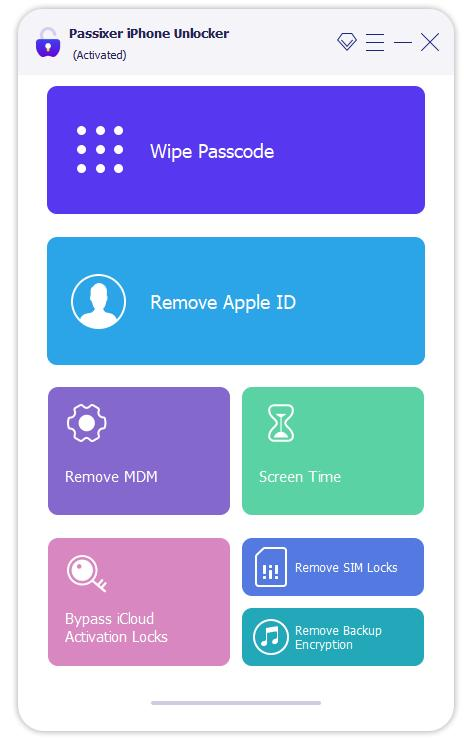
Step 2: Connect your iPhone to your PC or Mac, then tap Trust on your device.
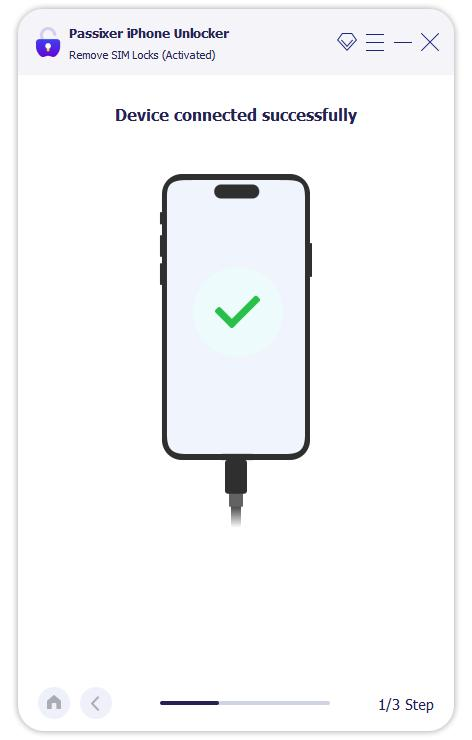
Step 3: Click Start and follow the on-screen guide to complete the jailbreak process.
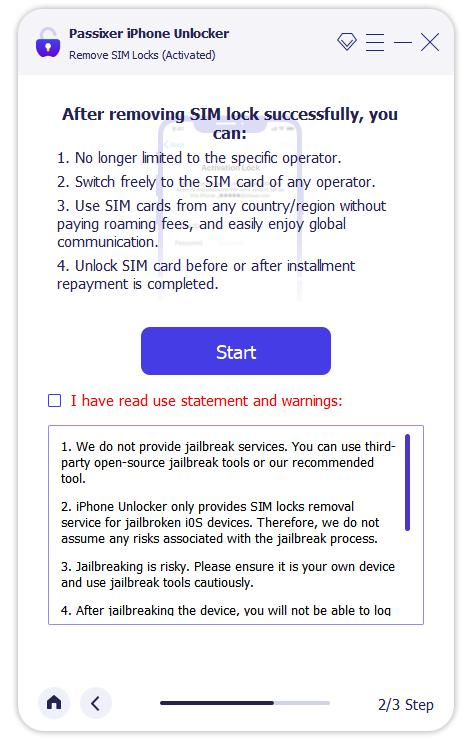
Step 4: Check your device details and click Start SIM Lock Removal.
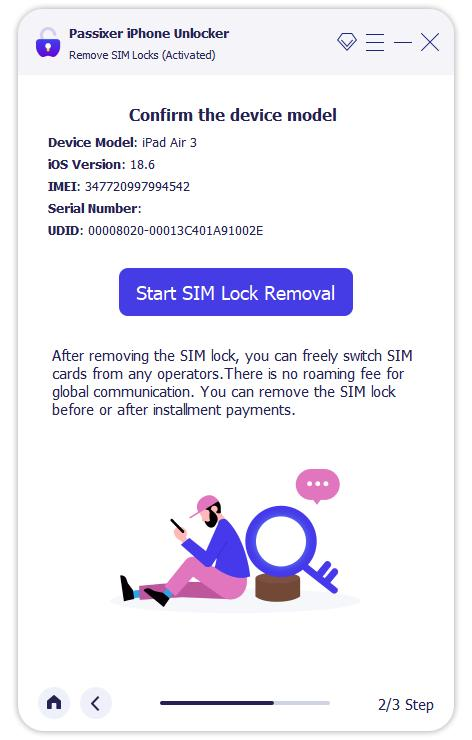
Step 5: Remove all saved Wi-Fi networks and disable Wi-Fi.
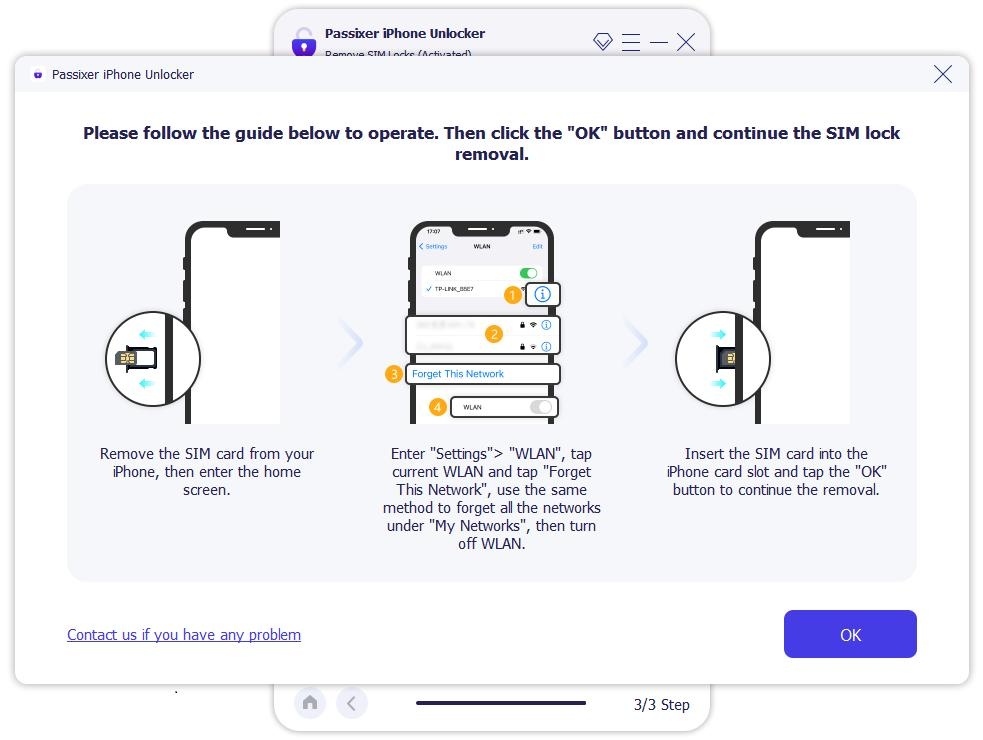
Step 6: Wait for the process to complete, then confirm your iPhone is fully unlocked.
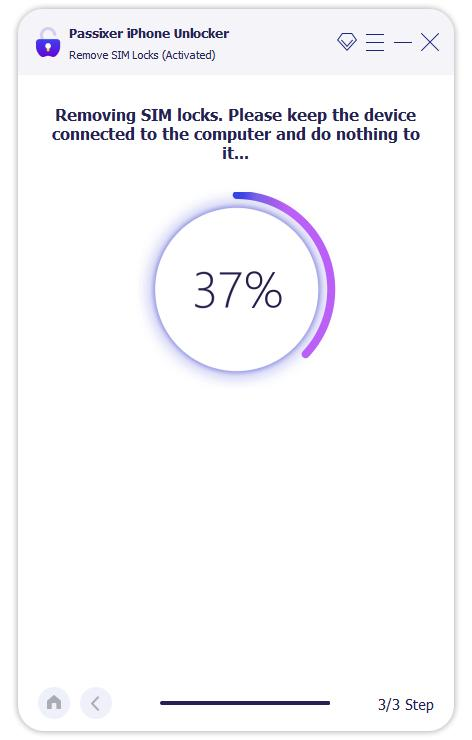
Pros:
- Quick and simple SIM unlocking with no special setup required.
- More cost-effective than carrier or third-party online unlock services.
- Safe, with no risk of losing or exposing your data.
- More reliable and stable than hardware-based RSIM solutions.
- Compatible with almost all major carriers.
- Maintains full iPhone functionality—your device works normally after unlocking.
Cons:
- Unlocking requires a one-time fee.
- A computer is necessary to complete the process.
Method 2: Unlock SIM Card with Official Carrier
Different carriers have their own policies and procedures for unlocking iPhones. Below are the official methods for AT&T, T-Mobile, Sprint, and Verizon, so you can unlock your device safely and legally.
1. AT&T iPhone Unlock
Unlock your AT&T iPhone quickly using your IMEI number without paying extra fees.
Step 1: Locate your iPhone’s IMEI by going to Settings > General > About under the “Primary” section.
Step 2: Visit att.com/deviceunlock and enter your IMEI along with your account details.
Step 3: Follow the on-screen instructions and restart your iPhone once the unlock is confirmed.
Step 4: If any issues arise, dial *#06# to reach AT&T customer service for assistance.
2. T-Mobile SIM Unlock
Check your iPhone’s unlock status and unlock it via your T-Mobile account.
Step 1: Log in to your MyT-Mobile account via a web browser (cannot be done through the T-Mobile app).
Step 2: Click Account in the top-left corner, then select the service plan tied to your iPhone.
Step 3: Click Check device unlock status under Device.
- If it reads “device unlocked,” your iPhone is already unlocked.
- If it says “device locked,” contact T-Mobile customer service by dialing *6 from your iPhone.
3. Sprint SIM Unlock
Unlock your Sprint iPhone by contacting customer service—ideal if you want to switch carriers.
Step 1: Call 1-844-665-6327 and provide the agent with your IMEI number.
Step 2: Unlocking usually takes a few days. Make sure to have a SIM card from your new carrier ready.
Step 3: If you wish to keep Sprint service, inform the agent so it won’t be terminated after unlocking.
4. Verizon SIM Unlock
Verizon devices unlock automatically after a set period—no action needed in most cases.
Step 1: Devices purchased from Verizon or authorized retailers are locked for 60 days after activation.
Step 2: After 60 days, Verizon automatically removes the SIM lock unless the device is reported stolen or purchased fraudulently.
Step 3: No further action is required; simply wait for the automatic unlock.
Pros:
- Safe & Legal – Provided directly by the carrier, no legal or security risks.
- Permanent Unlock – Once done, it stays unlocked even after iOS updates or factory resets.
- No Data Loss – Doesn’t erase or risk your personal data; no jailbreak required.
- Warranty Remains Valid – Does not affect Apple’s warranty or official support.
- Full Compatibility – Works with any carrier worldwide once unlocked.
Cons:
- Eligibility Restrictions – You must meet the carrier’s requirements (e.g., contract completed, bills paid, not blacklisted).
- Time-Consuming – Requests can take several days or even weeks to process.
- Complicated Process – Different carriers have different rules, forms, and customer service steps.
- Possible Rejections – Unpaid, financed, or second-hand phones may be denied.
- No Alternatives – If the carrier refuses, there’s no other official free method.
Method 3: Unlock SIM Card on iPhone via Settings
Steps:
Step 1: Open the Settings app (grey gear icon).
Step 2: Tap Cellular.
Step 3: Select SIM PIN.
Step 4: Enter your current SIM PIN to unlock the SIM.
Step 5: If needed, toggle the SIM PIN off to remove it completely.
Pros:
- Simple & Convenient – Done directly from the iPhone’s Settings app, no extra tools needed.
- No Computer Required – Can be completed on the device itself.
- Fast Process – If the carrier has approved the unlock, the change happens almost instantly.
- Safe – No risk of data loss, jailbreak, or third-party software.
- Permanent Unlock – Works even after software updates or restoring the device.
Cons:
- Carrier Approval Required – This option only appears if your carrier has already approved the unlock.
- Not Always Available – Some carriers don’t support unlocking via Settings.
- No Bypass for Restrictions – Won’t work if the iPhone is blacklisted, under contract, or unpaid.
- Dependent on Carrier – You can’t complete the process unless the network provider initiates it.
- Limited Flexibility – If the option doesn’t show in Settings, you’ll need another method (like Passixer).
Method 4: Unlock SIM Card on iPhone via the Phone App
A direct way to access the SIM unlock prompt is through the Phone app. Simply open the app and start a call—either to a real contact or a dummy number like “333”—then the SIM PIN dialog will appear, allowing you to enter your PIN.
Tip: If you accidentally tapped Cancel at the unlock prompt, repeat the same steps to bring it back.
Pros:
- Quick & Direct – Simply dial the required code (often *#06# or carrier-specific unlock codes) from the Phone app.
- No Additional Tools Needed – Everything can be done on the iPhone itself.
- Immediate Feedback – Some codes instantly show the IMEI or unlock status on screen.
- Safe – Does not involve jailbreaks or third-party software.
- Convenient – Can be done anytime without a computer or additional apps.
Cons:
- Carrier Dependent – Only works if the carrier has pre-approved the unlock or provides an unlock code.
- Limited Success Rate – Many iPhones will not unlock via dial codes alone.
- Cannot Bypass Blacklist – If the iPhone is reported lost/stolen, this method won’t work.
- No Permanent Guarantee – Some codes may temporarily unlock the device but may fail after updates.
- Technical Knowledge Needed – Users must know the correct code and procedure; mistakes may cause errors.
After Unlocking: Tips for Using Your iPhone
Once your iPhone is unlocked, insert your new SIM card and test calls, messages, and mobile data to ensure everything works correctly. Check for carrier settings updates in Settings > General > About to enable features like 4G/5G or Wi-Fi Calling. Keep your iOS up-to-date to maintain network compatibility and avoid potential issues. Taking these steps ensures your iPhone works smoothly with any carrier and helps you enjoy full network freedom.
Conclusion
Unlocking a SIM locked iPhone opens up a world of flexibility, whether you want to switch to a cheaper plan, use a local SIM while traveling, or increase the resale value of your device. While official carrier methods can work, they often take time and come with restrictions. For the fastest, most reliable, and hassle-free solution, Passixer iPhone Unlocker is highly recommended. It not only removes SIM locks for any carrier but also helps with screen locks, Apple ID removal, MDM bypass, iCloud Activation Lock, and more—all without risking your data. By following the steps in this guide and using a trusted tool like Passixer, you can enjoy full network freedom, keep your iPhone fully functional, and make the most of your device wherever you go.
Engage with unique perspectives and ideas directly on 2A Magazine, click now.







