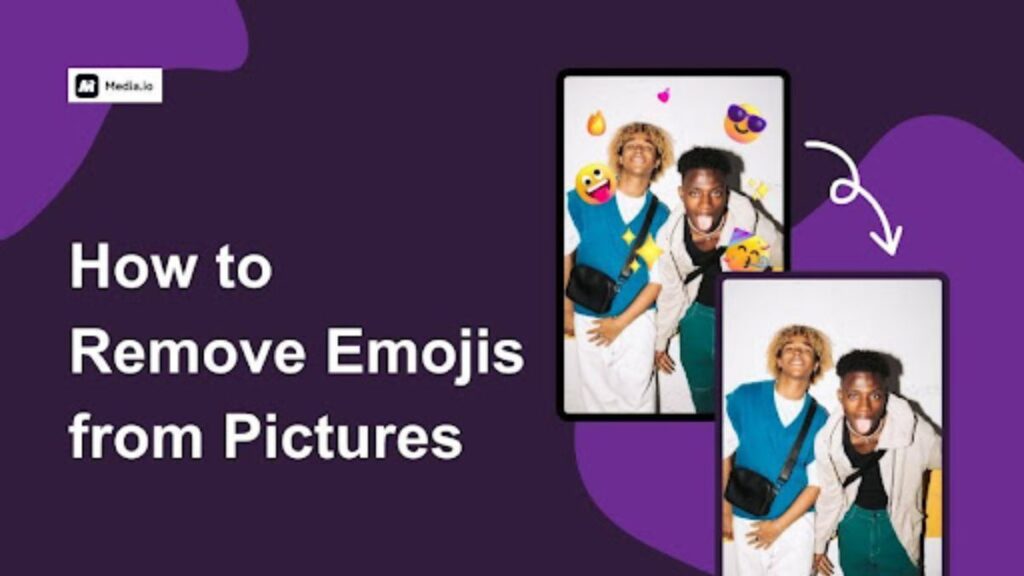Can you remember a time when you messaged friends and loved ones without emojis? It’s almost impossible to do that now; you can’t send messages or share pictures without emojis because they add personality, emotion, and, of course, humor!
But sometimes, emojis can get in your way and, thus, must be removed. For example, if you want to use an emoji-laden picture for a presentation or professional purposes. How do you resolve this?
That’s what I’ll help you with today. I’ll show how to remove emojis from photos in 2024 using a few tried and tested methods. These methods are all effective, so just keep on reading for the best one for you!
How to Remove Emojis from Pictures with AI
I’ll start this post with the best way to remove emoji from photo: using Media.io Picture Emoji Remover, or AniEraser. It’s an AI-powered software specifically designed to remove emoji from pictures and videos. While there are several reasons why this is my go-to emoji eraser, the main one is its ability to remove various emojis from pictures, be it dynamic or static.
Did I mention the tool is also web-based? So, all you need is a browser to access it; you can be on macOS, Windows, or even an iOS or Android mobile device and still easily remove emoji. And unlike most free software, the images I edited didn’t come with unsightly watermarks. The features below highlight a few of the other things I like about this tool.
- Multiple Format Support – Obviously, my pictures won’t always come in a single format; they can be JPG, PNG, BMP, or WEBP. This emoji eraser can remove emojis from these formats and more.
- Maintain Original Quality – I never had to worry about getting blurry photos after removing the emojis because the software retained the pictures’ original quality.
- Excellent Upload Speed – The efficiency in removing emojis is one thing, but the fact that the software wastes little time uploading photos is another plus for me!
- Remove Emojis from Videos – This is a feature you don’t often see in other emoji removers. They mostly only remove emoji from picture, but this tool also does the same for emojis embedded in videos.
- Data Protection – I often worry that any time I upload sensitive data online, it can be accessed by unwanted parties; this emoji eraser removes that fear because all generated photos are deleted from the site’s servers hours after downloading.
Using Media.io Picture Emoji Remover is a simple affair; the steps below detail the process I used to get my pictures emoji-free!
Step 1. Launch the Emoji Remover
Open the best emoji remover from Media.io and drag and drop the picture with the emoji onto the tool’s main interface.
Step 2. Choose Emoji to Remove
Use the tool’s brush to rub over the emoji you want to remove, and the slider on the right panel allows you to increase or decrease the brush size. Then click “Remove objects now.”
Step 3. Export Edited Image
The AI-powered emoji eraser removes the emoji and replaces it with a background that aligns with the original one. Click “Download without Watermark,” and it will be saved to your system.
How to Remove Emojis from Photos with Adobe Photoshop
Adobe Photoshop is a veteran in the picture editing industry, so, naturally, it offers features to remove emoji from photos, too. Apart from this, the powerful software also provides you with tools to alter the look and feel of a picture completely. Also, it offers a 7-day free trial for you to experience its features.
I used a feature called Lasso of its desktop version to remove emoji from pictures. You can follow the steps below to do the same.
Step 1. Open Adobe Photoshop
Download and install Adobe Photoshop, then drag and drop the picture from which you want to remove emoji. Click “Layer” at the top toolbar and then “Duplicate Layer” on the dropdown menu.
Step 2. Use Lasso Tool
Look at the left toolbar on the emoji eraser’s interface, and you’ll see an icon that looks like a mouse cursor over a lasso. Click it, then draw around the emoji you want to remove.
Go to the top toolbar again and click “Edit,” then “Content-Aware Fill” in the dropdown menu that appears. Select “Color Fit’ to fill and replace the area where the emoji used to be with pixels that match the color and tone of the surrounding area for a seamless blend.
Step 3. Saved Edited Picture
Click “File” and then “Save As…” to have the emoji eraser save the picture to your system.
However, I must point out that Photoshop has some drawbacks, like the high cost of the paid version, the steep learning curve, and the fact that it’s pretty resource-intensive. These are just a few reasons I don’t really recommend it as software to remove emoji from photo for beginners or people with older computers.
How to Remove Emojis from Pictures with GIMP
GIMP stands for GNU Image Manipulation Program, and I’m adding this emoji eraser to the list because it’s free and works on all the major platforms (macOS, Windows, GNU/Linux), so it’ll be accessible to most, if not all, of you. Its extensive library of plug-ins also makes it compatible with different file formats.
GIMP is a great emoji eraser for basic and advanced picture editing, sporting features like batch processing and image conversion, but the highlight for me is its emoji removal tool. Follow the steps below to see how I used it to remove emoji from photos.
Step 1. Open GIMP
Once you download and install this emoji eraser, drag and drop the photo to be edited onto its interface. Click “Keep” if prompted to convert the image. Click “Tools” on the top toolbar, then go to “Paint Tool” on the dropdown menu and select “Eraser.”
Step 2. Choose Color and Eraser
On the left panel, click the interlocking squares to open a menu and select a color that aligns with the color of the image’s background. Next, click the type of eraser you want.
Step 3. Remove the Emoji
Rub the eraser over the emoji to erase it, but make sure the color you picked is as close as possible to the background. Click “File” and then save the photo.
If it isn’t apparent already, GIMP is not the most user-friendly tool I’ve used, so if you want something more intuitive, perhaps go for Media.io, the best emoji remover on this list, because you’re only required to click a few times to remove emoji from a picture. And GIMP is lacking in the AI department too. Plus, I noticed it also relies too much on plugins for added functionality.
Final Words
To give you a better understanding of the three tools mentioned above, I summarized the major differences among them in the table below.
| Tool | Media.io Picture Emoji Remover | Adobe Photoshop (Lasso Tool) | GIMP (Eraser Tool) |
| Ease of use | Extremely easy to use. | Requires editing experience. | Has a learning curve for beginners. |
| Price | Free,$9.99/month (Standard), $17.99/month (Premium) | A 7-day free trial; $20.99/month | Free |
| Supported Devices | Any device with a browser (macOS, Windows, iOS, Android, Ubuntu) | macOS, Windows | Linux, macOS, Windows |
| Emoji Removal Speed | Particularly fast; takes seconds to remove emoji. | Moderate speed. | Moderate speed since its pretty much manual emoji removal. |
| Installation Required | No; web-based | Yes. | Yes. |
I picked Media.io Picture Emoji Remover over the other two because it was easier to use and more efficient at removing emoji from photo. I believe this is primarily because, unlike Media., the other software weren’t dedicated emoji eraser tools; many of their features were designed to handle other tasks, not emoji removal. That made them a little less capable than I wanted.
So, if you’re looking for a way to quickly remove emoji from photo using a phone or computer without needing to install an app, you can’t go wrong with Media.io Picture Emoji Remover!