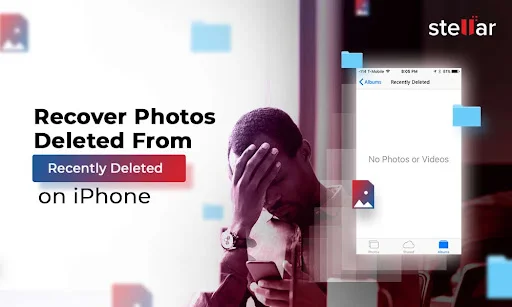Ever wondered what if your important photos get deleted from your iPhone? Such photo loss issues on any device, including your iPhone occur due to accidental deletion, formatting, virus attacks, etc. Whatever is the reason for photo loss on your iPhone, the good news is that there are several photo recovery methods available online that you can try to restore deleted photos from iPhone.
Every deleted photo on your iPhone goes to the Recently Deleted folder and remains there until you permanently remove them. You can directly recover photos from the Recently Deleted folder if they are not permanently removed. However, if the deleted photo is not present in the Recently Deleted folder, then photo recovery may become complex but not impossible at all.
This guide explores how to recover deleted photos from iPhone’s Recently Deleted folder and other methods that you can try if this folder is empty. Let’s get started!
How Does the Recently Deleted Folder Work?
The Recently Deleted folder in the iPhone’s Photos app is designed to keep your deleted photos safe and secure so you can restore them if required. Here’s how the folder works:
Temporary Storage
When you delete a photo or video on your iPhone, it isn’t immediately removed from it. Instead, it goes to the Recently Deleted folder, where it remains for a limited period—typically 30 days. This countdown is visible below each file, showing how many days remain until deletion.
Automatic Removal
After 30 days, the photos get permanently deleted from your device. Moreover, if your device doesn’t have enough storage, the deletion process may be accelerated.
Storage Implications
Even though photos and videos are moved to the Recently Deleted folder, they still occupy storage space on your iPhone. If your iPhone is running low on storage, reviewing the Recently Deleted folder can help you reclaim space by permanently deleting unnecessary files.
Quick Steps to Recover Deleted Photos from iPhone’s Recently Deleted Folder
Recovering deleted photos on iPhone from the Recently Deleted folder is straightforward. Here’s what you need to do:
- Firstly, launch the Photos app on your iPhone. This app is the central hub for managing your photos and videos.
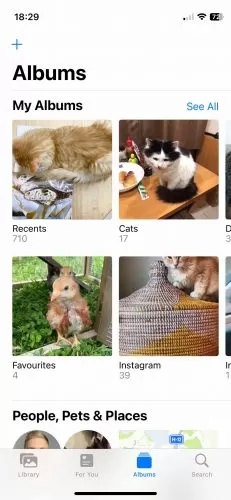
- Now, click the Albums tab from the bottom of the screen. This section categorizes your media into various folders, such as Favorites, Videos, Selfies, and Recently Deleted.
- Scroll down to the Utilities section and locate the Recently Deleted folder. Click on it to view all the recently deleted photos and videos.
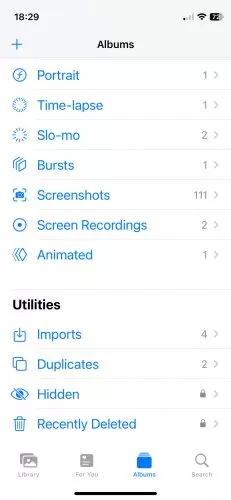
- Browse through the deleted photos and click Select from the upper-right corner. You can choose individual photos or select all by tapping Recover All.
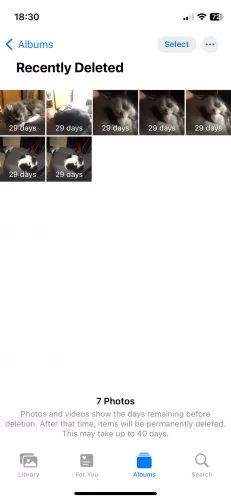
- After selecting the images you need to restore, click Recover. A confirmation prompt will appear; click Recover Photo(s) to restore them to their original album.
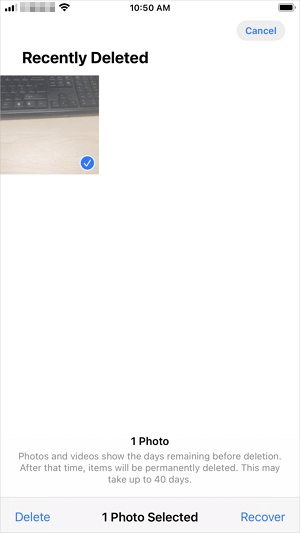
What If the Recently Deleted Folder Is Empty?
If the required photo is not present in the Recently Deleted folder, then you might have permanently removed them or they might have been automatically deleted. In such cases, consider alternative recovery options to restore deleted photos from the iPhone. These methods include:
Method 01: Check iCloud Backups
If your photos were backed up to iCloud, you can restore them from there. All you have to do is:
- Firstly, you need to check if iCloud Photos is enabled on your iPhone. For this, go to Settings > [Your Name] > iCloud > Photos. If enabled, your photos are automatically synced to iCloud.
- Now, visit iCloud.com on any computer or other device and sign in with your Apple ID. Go to the Photos section to view your synced photos.
- If the deleted photos are still in iCloud, download them directly on your iPhone.
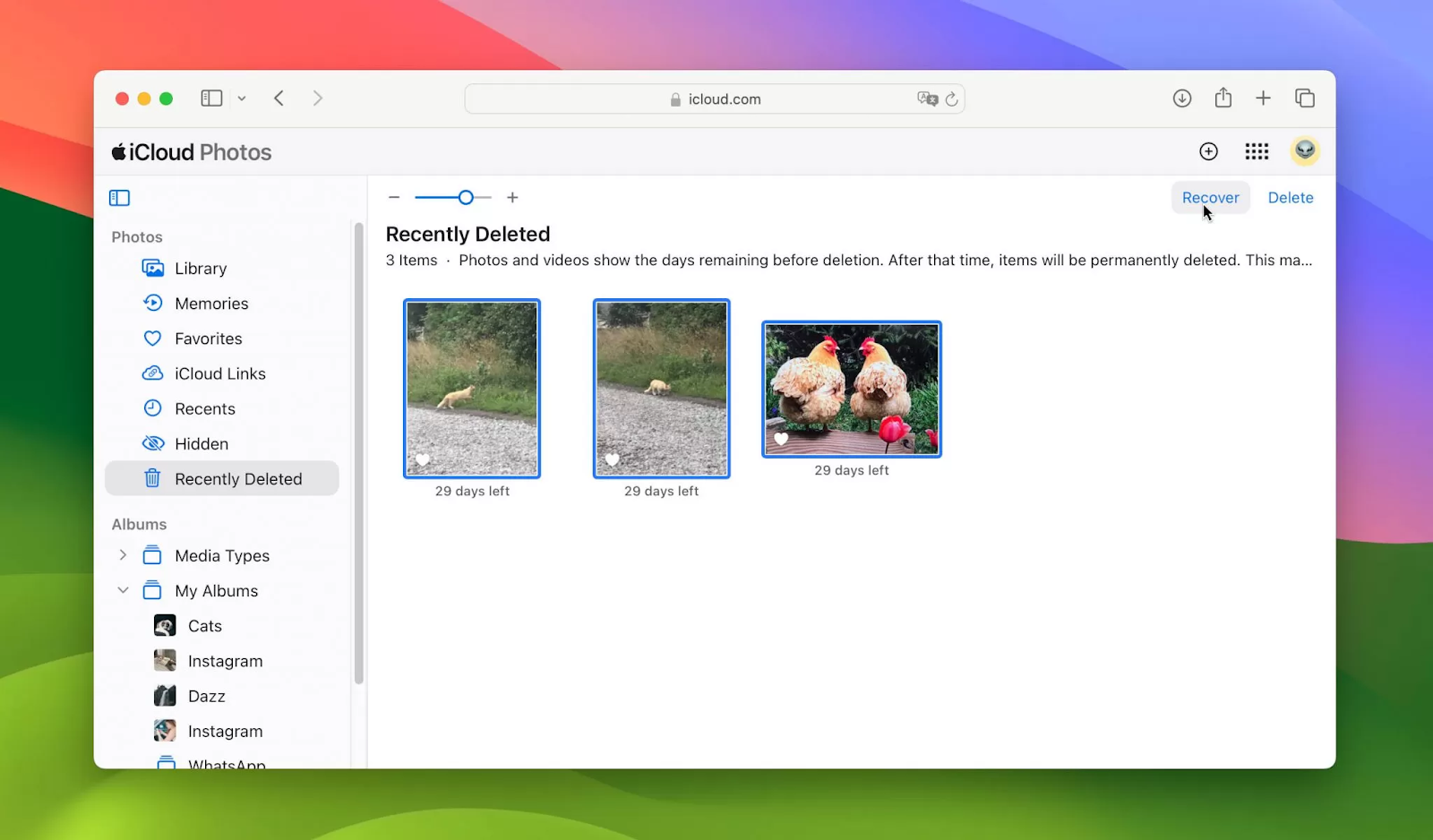
Method 02: Recover Deleted Photos from iTunes/Finder Backup
Another alternative that you can try to recover deleted iPhone photos is via iTunes (on Windows or older macOS) or Finder (on macOS Catalina and later). For this:
- Use a USB cable to connect your iPhone to the computer.
- Launch iTunes or Finder, select your device and go to the Summary tab.
- Click Restore Backup, select the relevant backup, and go through the on-screen prompts. This will restore your iPhone to the state of the selected backup.
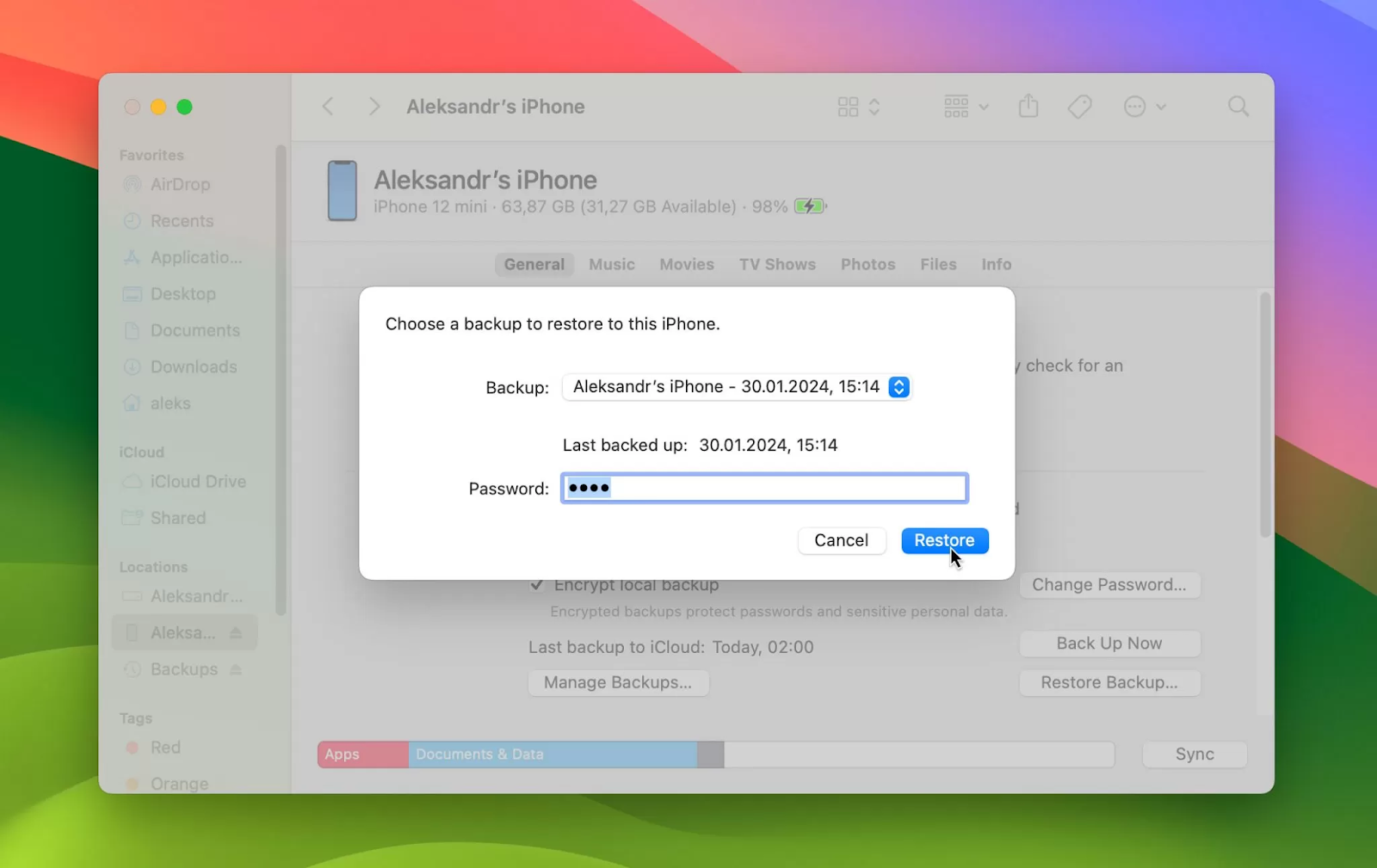
Method 03: Use a Third-Party iPhone Data Recovery Tool
If you don’t have any recent backup of your deleted photo, third-party iPhone data recovery tools might help. Professional iPhone data recovery software like Stellar Data Recovery for iPhone can restore your lost files by completely scanning your iOS device. You can easily restore your lost photos, videos, documents, and other types of files using this all-in-one data recovery software in a few simple steps.
- The software is compatible with iPhone Series 16/15/14/13/12/11/X and below.
- Allows you to recover deleted iCloud or iTunes backup files.
- Also supports the recovery of deleted call history, notes, voice memos, and text messages.
- Compatible with both Windows and Mac devices.
- The Deep scan feature of the software performs a comprehensive scan of your device to find every bit of your deleted data.
- 100% safe and secure software; free from viruses or malware.
3-step recovery process to recover deleted photos on iPhone using Stellar Data Recovery software:
Step 1: Download and install the Stellar Data Recovery for iPhone tool on your Windows/Mac device. Launch the software and from the homepage, select Recover from iPhone. Choose the type of data you need to restore and click Next.
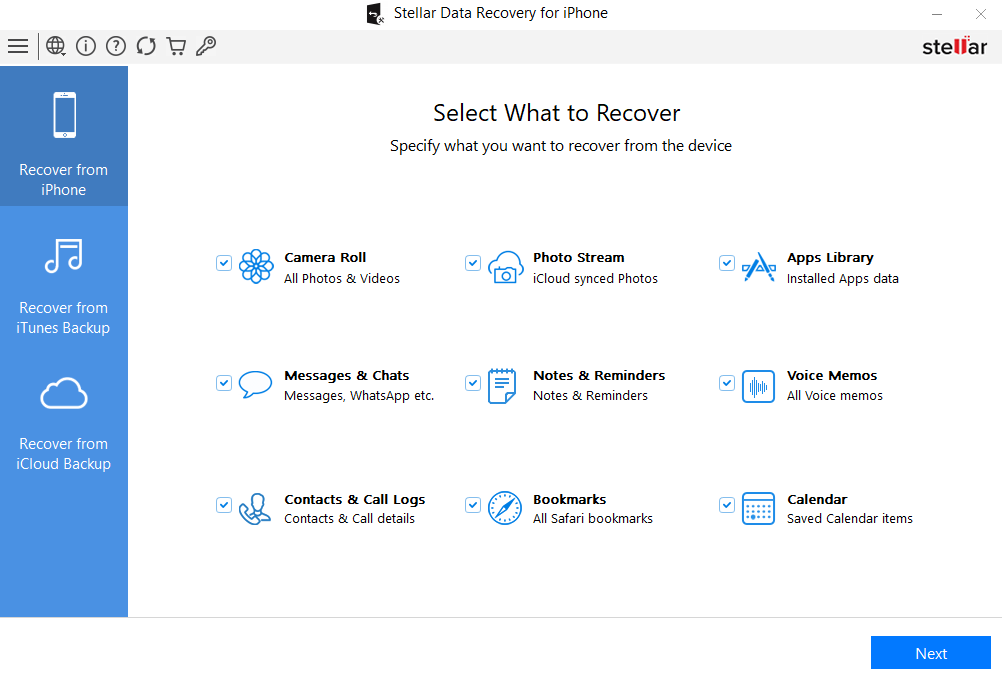
Step 2: Wait till the scanning process is completed. Once done, preview the recoverable files and choose the photo(s) you need to restore.
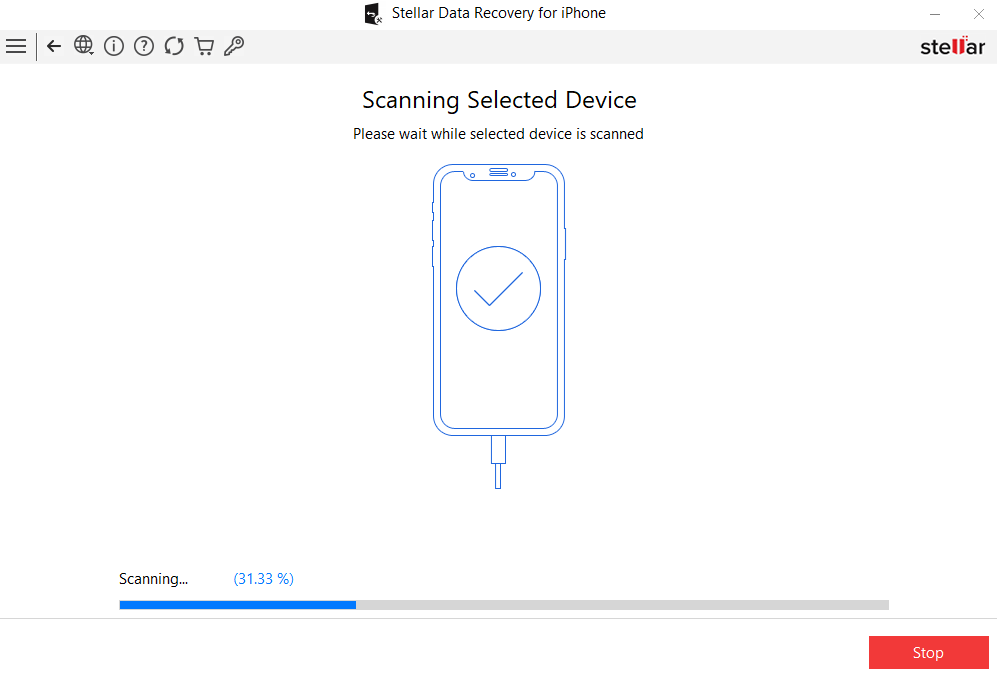
Step 3: Click the Save button to save selected photos at the desired location on your device.
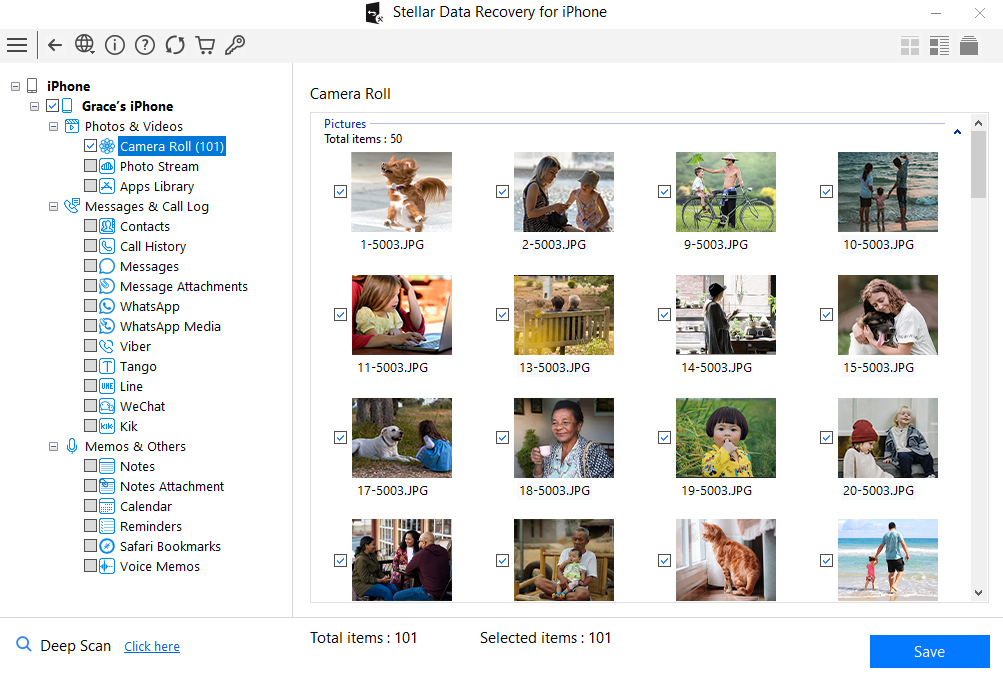
That’s it! Once you are done with the above steps to recover deleted iPhone photos using the Stellar Data Recovery for iPhone tool, check if your picture is appearing in the storage drive where you have saved it.
Conclusion
Recovering deleted photos from your iPhone’s Recently Deleted folder is a user-friendly process, providing peace of mind for accidental deletions. By following the steps outlined above, you can quickly restore your precious memories. Moreover, you can check the iCloud or iTunes backups and use a third-party iPhone data recovery tool, if your lost picture is not present in the Recently Deleted folder. Also, adopt preventive measures like creating regular backups, avoiding unintentional deletion, etc. to minimize the risk of future data loss.