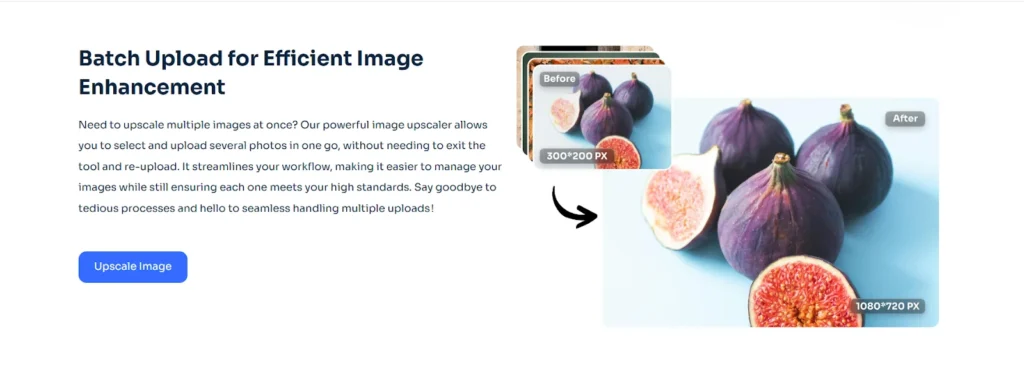When pictures can be more powerful than words, your images need to be crystal clear! What if you find that you need to enlarge a photo? Whether it’s a favorite memory, an image for your website, or an artwork that requires a closer look, making an image bigger is often a disappointment. It renders the enlarged version blurriness, pixelation, as well as loss of details.
Luckily, new AI technology has changed the game. AI-powered tools enable you to enlarge an image without compromising its quality. Say Goodbye to blurry edges and hello to sharp, nifty enlargements that still look as good as the original. AI Ease, a free image enlarger, has made this technology available to you at your fingertips, allowing you to upscale images with just a few clicks. Now, let’s dive into how AI Ease’s AI image upscaler enhances and magnifies images while keeping all the details you love.
Why Enlarging an Image Often Leads to Pixelation
Before we take a solution, let’s see what exactly the problem is. Using traditional methods, when you enlarge an image, it will simply scale up each pixel, leading to stretched or pixelated result. When image size is increased significantly, the quality loss becomes visible. Edges become rough, and colours can even be distorted into blur and all the finer details get blurred.
When we want to enlarge images, traditional editing tools frequently fail. In this case, AI powered tools come in handy. Don’t just stretch pixels, an AI image upscaler ‘learns’ how to add new, intelligent pixels, producing a crisper, sharper image that also scales well to larger sizes. AI Ease is an image upscaler leveraging AI to give the perfect high quality enlargement with a tremendous quality.
The Science of High-Quality Image Upscaling: How AI Makes a Difference
It is with the advent of AI that image processing has come a long way. Here’s how it works: The existing pixels are advanced algorithms that analyze the existing pixels, detect edges, and complete details as required. Unlike basic resizing, AI-based tools predict and generate new pixels to fill in the gaps, not adding discolored pixels, messing up edges, or blemishing details.
With that, AI Ease goes one step further by having specialized models for different types of images. When using their free image enlarger, you can choose from three different models based on your needs:
- General: It is perfect for making regular photos and snapshots look better.
- Art Image: This model is ideal for the intricate details and colors of artwork or illustrations and it’s ideal for digital graphics.
- Restore & Colorize: The idea behind this model is to give life back to old photos by bringing warmth and rich colors to faded photos, and sharpening old photographs.
That means it’s easier to upscale your images with precision, and you have more control over the final image quality. Now, with the help of AI Ease, let’s see how to enlarge your image in steps.
Step-by-Step Guide: Enlarging Your Image with AI Ease’s Upscaler
If you’re looking for an easy and effective way to enlarge an image, follow this simple guide to using AI Ease’s AI Image Upscaler:
Step 1: Upload Your Image
Go to AI Ease’s online image upscaler and upload the image you want to scale up. The tool is designed to make it very easy, whether you’re working with a single photo or a batch of up to 20 you can easily upload more than 20 images effectively.
Step 2: Choose the Right AI Model
AI Ease offers three unique AI models, each designed for different image types:
- General Model: Good for everyday photos where you need clear, vibrant enhancement.
- Art Image Model: Best for digital artwork or graphics that need small details to be paid attention to and that have to be color accurate.
- Restore & Colorize Model: Restores old photographs extremely well and improves faded colors and details in faded images.
For the best results, pick a model to suit your image best.
Step 3: Select Your Upscale Size (2x or 4x)
With AI Ease the upscale factor is chosen by you. If you want just a small increase in size, choose 2x, a large increase, 4x. The choices all result in high quality, pick the right one based on your needs.
Step 4: Download and Share Your Enhanced Image
When your image is upscaled you can download it immediately. It’s easy to save and share your new, better quality image with AI Ease so that you’re able to post, print or present it without worrying about quality loss. With AI Ease, don’t just enlarge an image; you’re enhancing the image so they look their best, even at a larger scale.
Why AI Ease Is the Ultimate Solution for High-Quality Image Upscaling
The AI Ease truly stands out when it comes to enlarging images without compromising quality. Here’s why it’s the go-to free image enlarger:
1- 100% Free to Use: This powerful upscaling tool is used by AI Ease without costing anyone anything.
2- Batch Processing: That’s where AI Ease stands out; you can upload up to 20 images at a time, which is great for businesses and projects that require multiple images to be processed simultaneously.
3- Three Specialized AI Models: You can choose the model that fits your needs the best: art images, general photos, or restoration. It allows us to get this level of customization, which is rare in image upscalers, and deliver better results no matter the image type.
4- Flexible Upscale Options: You get to choose between 2x and 4x depending on your needs and there’s versatility to it.
AI Ease is a reliable, effective solution for sharpening your vacation photos, improving the quality of digital artwork, or restoring old family pictures. Using the AI-powered approach, you achieve professional-level quality with ease.
Pro Tips for the Best Results When Enlarging Images
To ensure the best results when enlarging images, here are some expert tips to keep in mind:
Start with a High-Resolution Image: However, AI Ease’s AI image upscaler does a fantastic job, and you can get even better results starting with a higher resolution. For images that have good lighting and focus, the images typically improve with upscaling, and they get better quite quickly.
Experiment with Different Models: Give AI Ease a shot with the three models AI Ease offers. For instance, if you’re using an aged photo, the ‘Restore & Colorize’ model could spiral some hidden detail.
Use 4x Upscaling for Detailed Images: And then there is the 4x enlargement that can nicely preserve the details of images, like portraits or artwork, when looked at from farther away.
Enhance Photos for Specific Uses: When you’re enlarging images for printing or for display on larger screens, select the upscale options and models that sharpen invisible details. If you’re using it for social media stuff, a 2x enlargement with this “General” model can work fine.
With these tips, you won’t have to worry about the size of your image; you can be sure that whatever images you get with AI Ease will always look professional and polished.
Final Thoughts
AI Ease’s free image enlarger makes it easy to enlarge an image without compromising quality—no longer impossible. AI-based solutions have advanced algorithms that intelligently enhance and enlarge images, rendering traditional methods completely ineffective. So, if you need to increase the aspect ratio of images, the best option is certainly an AI-based one.
AI Ease is a very easy to use, batch processing tool which supports three different models to fit your image type and it provides you with a professional result. AI Ease is designed to help you enlarge your personal photos, create visually stunning art, and restore cherished images, without sacrificing your artistic touch for unnecessarily harsh pixelation or loss of sharpness and detail.
Are you ready to give your images that quality boost they need? The AI Ease AI image upscaler is worth trying. Whatever the size, your photos deserve to look good, and that’s exactly whatAI Ease makes possible.