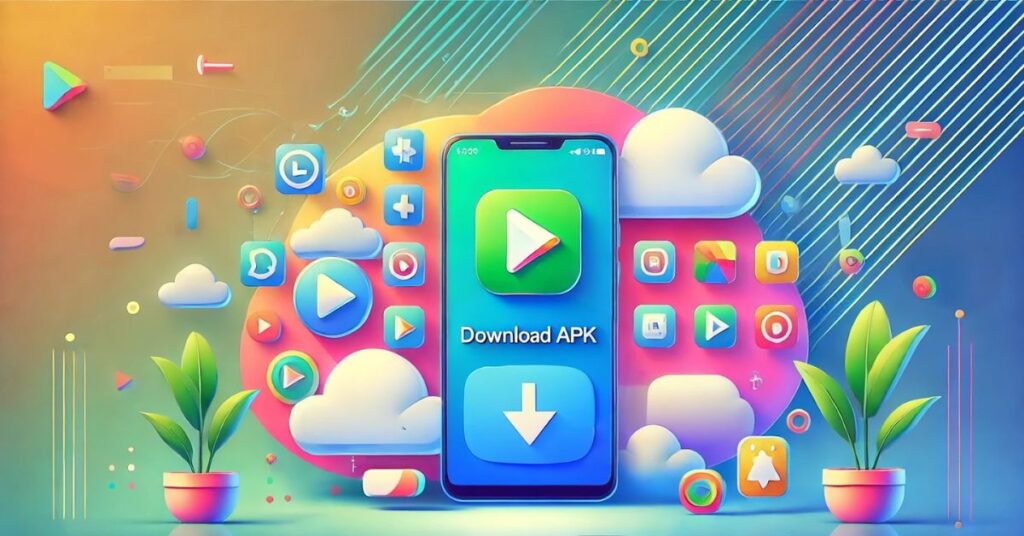Are you wondering how to download APKs from Google Play? Whether you’re trying to save an app for offline use or want to share it with a friend, downloading APKs doesn’t have to be a complicated process. This guide will walk you through everything, from what an APK is to safely downloading one from Google Play, with tips, tricks, and answers to all your questions.
What is an APK?
An APK (Android Package Kit) is a file format used to distribute and install applications on Android devices. Think of it as a box that contains everything your app needs to run like a gift box with all the pieces neatly packed inside.
Why is this important?
Downloading APKs can be helpful when you want to save apps, test new updates, or use them on devices without direct access to Google Play. But it’s important to do this safely and ethically to protect your device and respect developer rights.
Why Download APKs from Google Play?
Why not just use other sources? It’s tempting to grab an app from third-party app stores or random websites, but Google Play offers a much safer option. Here’s why:
| Aspect | Google Play | Third-Party Sources |
| Safety | Scans apps for malware | Risk of viruses or fake apps |
| Updates | Automatic updates enabled | Manual updates required |
| Compatibility | Ensures app works on your device | Potential app compatibility issues |
Downloading APKs from Google Play is your best bet to avoid unnecessary headaches. Plus, who wants to deal with app security risks when there’s a safer way?
Methods to Download APKs from Google Play
There are multiple ways to download APKs from Google Play, each suited to different levels of expertise and needs. Whether you prefer using an app, a website, or a more technical method, the key is to choose the one that feels right for you. This section will cover easy-to-follow steps and tips to make the process straightforward and safe.
For those who prefer an alternative to APK extractor apps, you can use an APK downloader online to generate files directly from Google Play
1. Use APK Extractor Apps
APK extractor apps are the easiest way to download APKs directly from your installed apps. Here’s how:
- Download a trusted APK extractor app from the Google Play Store.
- Open the app and grant necessary permissions.
- Select the app you want to extract.
- Tap “Extract,” and the APK file will be saved to your device.
Why this works: APK extractor apps simply pull the APK file already installed on your device. This method is beginner-friendly and doesn’t require technical skills.
2. Use an APK Downloader Website
Want to grab an APK directly from Google Play? Websites that serve as APK downloaders can help. Follow these steps:
- Open Google Play on your browser and find the app you need.
- Copy the app’s URL.
- Paste the URL into a trusted APK downloader website.
- Click “Download,” and the APK file will be generated.
3. Enable Unknown Sources Installation
If you’re downloading an APK file and plan to install it, you’ll need to allow installations from “Unknown Sources.”
Here’s how to do it:
- Go to your phone’s Settings.
- Tap on Security or Privacy (varies by device).
- Enable Install Unknown Apps for your browser or file manager.
Don’t worry this is safe if you’re downloading files from Google Play or other trusted sources.
4. Use ADB (Advanced Users)
Feeling adventurous? If you’re tech-savvy, you can use ADB (Android Debug Bridge) to pull APKs directly from your device.
- Connect your Android phone to your PC with a USB cable.
- Enable Developer Options on your phone.
- Use ADB commands to extract the APK.
This method is for advanced users who want full control over the process. If that’s not you, stick to the simpler methods above.
Installing Downloaded APKs
Now that you have your APK file, the next step is to install it on your Android device. This process is straightforward and takes only a few minutes if done correctly. Here’s a detailed guide:
- Open your device’s file manager and navigate to the folder where the APK file is stored. Most downloads are automatically saved in the Downloads folder unless specified otherwise.
- Locate the APK file you wish to install and tap on it to begin the process.
- If prompted, confirm that you want to proceed with the installation by selecting “Install.” Depending on your device’s settings, you might need to enable permissions for installing apps from unknown sources.
- Wait for the installation to complete. Once it’s done, you’ll see an option to open the app or exit the installer. Select “Open” to launch the app immediately or “Done” to exit the process.
And that’s it! Your app is now installed and ready to use.
Troubleshooting APK Installation Errors and Fixes
- Error: “App Not Installed”
- Solution: This issue often arises due to app compatibility issues or insufficient storage space. Ensure your device meets the app’s requirements and clear unnecessary files to free up storage.
- Error: “Blocked by Play Protect”
- Solution: Verify the authenticity of the APK file. If it’s from a trusted source, temporarily disable Play Protect through the Google Play Store settings to proceed with the installation safely.
Legal and Ethical Considerations
Is downloading APKs legal? Yes, but only if you’re downloading apps you own or are freely available. Downloading paid apps for free or bypassing Google Play Store policies violates terms of service and can lead to account suspension or legal action.
Golden Rule: Respect developers. If an app is paid, buy it to support their hard work.
FAQs About APK Downloads
1. Is it safe to download APKs? Yes, if you download from trusted sources like Google Play or use APK extractor apps.
2. Can I update an app installed via APK? Yes, but updates may not be automatic. You’ll need to download the new version manually or install the app through Google Play again.
3. Are APK downloader websites safe? Some are, but many are not. Always research a website before downloading.
4. What happens if I download a corrupted APK? Corrupted APKs won’t install or may harm your device. Use antivirus software to scan files before opening them.
Key Takeaways for Safe APK Downloads from Google Play
- Safety First: Always prioritize downloading APKs from trusted sources like Google Play. This minimizes risks such as malware infections or corrupted files that could harm your device.
- Keep It Simple: Use beginner-friendly tools like APK extractor apps or trusted APK downloader websites. These methods make it easy to save APKs without needing advanced technical skills.
- Be Smart: Familiarize yourself with the legal and ethical aspects of downloading APKs. Ensure you respect app developers by purchasing paid apps instead of seeking unauthorized free versions.
- Troubleshoot Issues: Don’t panic if you encounter errors during installation. Many issues, like “App Not Installed” or compatibility errors, have straightforward solutions, often requiring just a few adjustments in settings or storage.
Conclusion on Downloading APK Files from Google Play
Downloading APKs from Google Play is a straightforward process when done safely. Whether you’re a beginner or a seasoned Android user, this guide has you covered. Follow the steps, stay cautious, and enjoy the flexibility of managing your apps like a pro. You’ve got this!