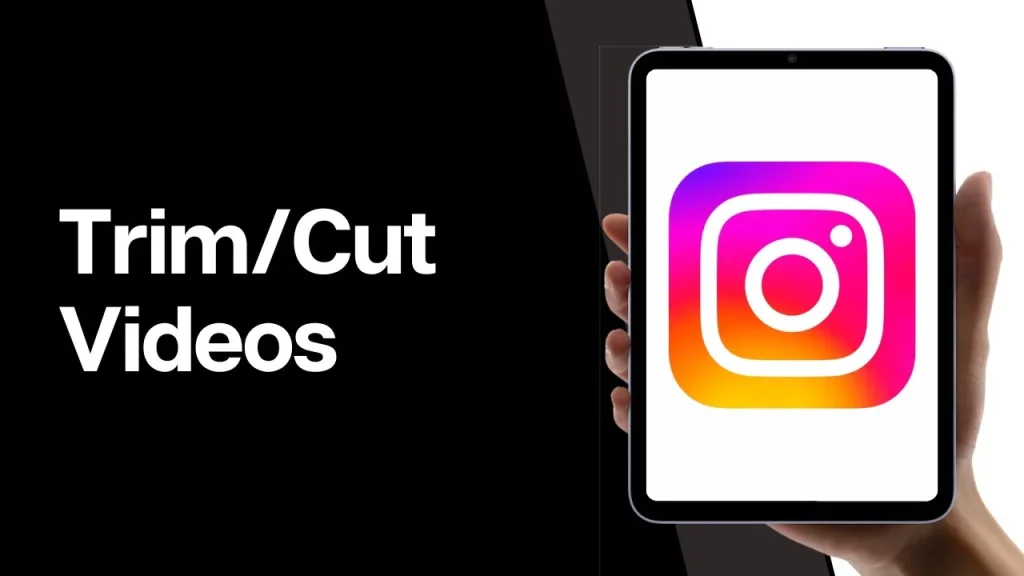In today’s digital world, watching videos from multiple sources, including Instagram, YouTube, and TikTok, has become a great source of entertainment, learning, and business promotion. These online platforms offer creators endless opportunities to connect with a large audience. To attract followers from around the globe, it’s essential to edit your video files effectively. Cutting videos is the most important skill that every content creator needs.
Cutting videos not only means removing their parts, but it also includes adjusting their duration and formatting them according to each platform’s requirements. A video that performs well on YouTube may be too lengthy for TikTok or improperly sized for Instagram. To avoid such issues, it is important to properly cut your video files. In this article, we’ll explain different methods on how to cut videos for Instagram, YouTube, and TikTok.
Minds that wander find treasures—step inside for fresh perspectives.
Why is it Important to Cut Videos?
Before using any video cutter or third-party video editor tool to cut videos for Instagram, YouTube, and TikTok, let’s understand why video cutting matters. Some main reasons include:
- Improves Content Engagement: Online audiences have short attention spans! Cutting out the unnecessary space or mistakes can help to maintain the flow of the video.
- Matches Platform Rules: Each platform specifies its own length, aspect ratio, and style. Cutting ensures compliance with the requirements of each platform.
- Improves Professional Quality: Clean cuts and transitions improve the professional quality of your video.
- Repurposing Content: You can use a long YouTube video and cut it into shorter clips for TikTok or Instagram.
Tools You Can Use to Cut Videos
In this part of the blog, we will explore several free and paid tools which you can try for cutting videos. Some popular options include:
- Online Tools: Kapwing, Clideo, VEED.io
- Mobile Apps: InShot, VN Video Editor, CapCut
- Desktop Software: Adobe Premiere Pro, Final Cut Pro, DaVinci Resolve
- Built-in Options: TikTok and Instagram provide basic editing and trimming features, which you can use to cut videos within the apps
Check the features of these tools and select the one that best suits your requirements. Beginners can start with mobile apps, while professionals may prefer desktop editors.
Quick Methods to Cut Videos for Instagram, YouTube, or TikTok
Now that you are familiar with the importance of cutting video files, it’s time to check the different options available for each platform. Go with the following methods one-by-one to cut your video files on Instagram, YouTube, and TikTok:
Cutting Videos for Instagram:
You can upload videos in different formats on your Instagram account: Stories, Reels, Feed Videos, and IGTV (now integrated into feed videos). Each has specific requirements.
Instagram Reels/Feed Videos
Instagram Reels are a key tool for capturing user attention. You can trim longer videos to make the first 3 seconds highly engaging, instantly grabbing your audience’s interest. Here’s how to cut:
- Use apps like InShot or CapCut.
- Now, import the video you want to cut.
- Trim it to under 90 seconds (i.e. 1.5 minutes).
- Adjust the aspect ratio to 9:16.
- Lastly, cut all unnecessary pauses to maintain flow.
Instagram Stories
When uploading videos to Instagram Stories, keep each clip to 15 seconds. Longer videos will automatically be divided into multiple segments. You can follow the below steps to cut your Instagram stories using the built-in feature:
- Firstly, open the Stories camera by swiping right from your feed or tapping your profile picture.
- Select the video you want to upload to the story.
- Use the trimming tool at the bottom to adjust the start and end points of your video.
- Keep your video length to the desired 15-second segment.
Note: If your video exceeds 15 seconds, Instagram will automatically divide it into multiple 15-second clips. You can review each segment before posting.
Cutting Videos for TikTok
TikTok is a popular social media platform for creating and sharing short, engaging, or trend-based videos. Cutting and uploading short videos on TikTok quickly captures attention and increases engagement with viewer retention. Follow the below-steps to trim your video using TikTok’s in-app editor:
- Launch the TikTok app and click the “+” icon to create a new video.
- Now, select a video from your device’s gallery or record directly.
- Click “Adjust Clips” to cut and arrange video segments.
- Use the slider to trim your clip as required.
- Review the trimmed video, then click Save to continue editing or post directly.
Cutting Videos for YouTube
In comparison to Instagram and TikTok, YouTube offers more flexibility, but cutting video correctly is still a challenge for its users. Whether you are uploading a long-format video or YouTube Shorts, cutting the video removes filler content, mistakes, or pauses, ensuring the video feels professional and polished. To cut your YouTube videos:
For YouTube Long-Form Videos:
You can use YouTube’s built-in editor or software like Adobe Premiere Pro, Final Cut Pro, or DaVinci Resolve to cut your video files. To cut videos using the built-in editor:
- Launch YouTube Studio, go to Content.
- Select the video you want to cut, then click Editor.
- Now, use the Trim & Cut tool, drag the blue handles to shorten the start/end, or use Split to remove sections.
- Preview the video after editing, then click Save to apply changes.
For YouTube Shorts
- Upload or open your video in the YouTube App, click the “+Create” icon and select Create a Short or choose an existing video.
- Use the built-in slider handles located at the bottom to cut your video to 60 seconds or less.
- Check your trimmed clip and click Next.
- Once your video is cut, proceed to add music, text, or directly upload.
Stellar Online Video Cutter: The Simplest Way to Cut Any Video
If the above steps to cut videos for Instagram, YouTube, and TikTok seem difficult or fail, don’t worry. In such a case, you can use an all-in-one Online Video Cutter tool by Stellar, which allows you to cut videos without losing quality. Whether you need to shorten long clips or prepare a video for multiple platforms, this tool ensures professional results. This software supports a wide range of video formats and resolutions, making it a perfect choice for influencers, marketers, and content creators.
Here’s how to cut videos for Instagram, YouTube, and TikTok using this tool:
Step 1: Firstly, visit the Stellar Online Video Cutter official website. Click the Upload Video button to upload the video you need to cut.
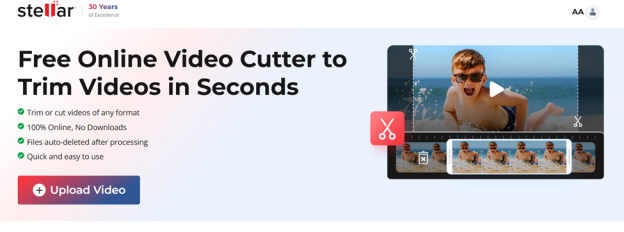
Step 2: Now, enter the desired start and end points for your video and click Export to save the trimmed version.
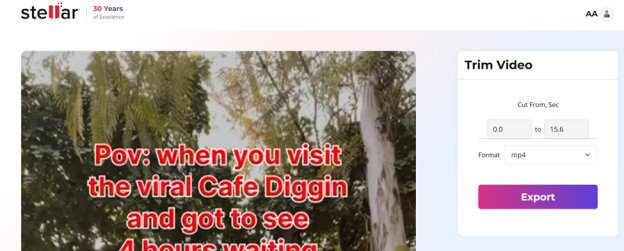
Step 3: Your newly cut video is now ready. After that, upload it directly to Instagram, YouTube, or TikTok without worrying about length, size, or format issues.
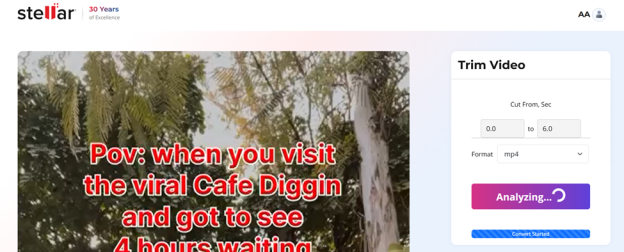
That’s it! With these steps, you can cut any video quickly and maintain its original quality using Stellar Video Cutter.
Wrapping Up
Cutting videos for Instagram, YouTube, and TikTok not only means trimming them – it’s about tailoring your content to match the platform. Hope the above methods help you understand how to cut videos for these social media platforms. By mastering these video cutting methods, you can maximise engagement, repurpose content across platforms, and build a stronger online presence.
With the right tools and strategies, even a single video can be transformed into multiple pieces of content that reach wider audiences across Instagram, YouTube, and TikTok.
Curious hearts and bright minds—explore more wonders on 2A Magazine.