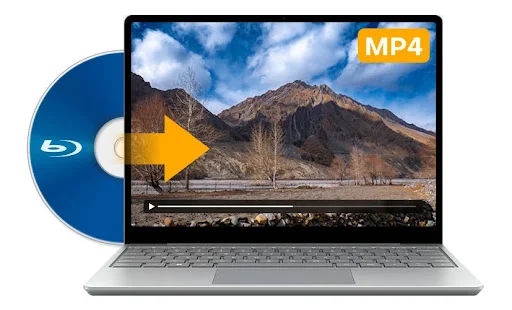If you’re anything like me, you probably have a stack of Blu-ray discs sitting around gathering dust. Whether it’s your favorite movies, a box set of TV shows, or some old classics, they take up a lot of space, and let’s be honest, they’re not exactly the most convenient format for everyday use. The solution? Convert your Blu-ray collection to MP4, a universally accepted format that works on just about any device.
In this guide, I’ll walk you through the process of converting Blu-ray to MP4, using both free and paid software options. Whether you’re on a Mac or Windows, the steps are simple, and by the end, you’ll have your Blu-ray collection ready to play anywhere!
Part 1: Before You Begin: What You’ll Need
Essential Hardware
Before you dive into the software side of things, let’s make sure you have all the necessary gear. Converting Blu-ray discs isn’t something you can do without the right hardware.
Blu-ray Drive (Internal or External)
First and foremost, you’ll need a Blu-ray drive. If you’re using a laptop or desktop without an internal Blu-ray drive, no worries! You can easily get an external one that plugs into your computer via USB. Some popular options are from brands like LG or Pioneer. Just make sure that your drive can read Blu-ray discs (not all DVD drives can).
Computer (Windows or Mac)
You’ll also need a computer to run the software. Most modern PCs and Macs can handle the conversion process, but keep in mind that Blu-ray files are pretty large, so you’ll need a computer with decent processing power and enough storage space.
Essential Software
Now that your hardware is ready, let’s talk software. There are both free and paid Blu-ray ripping software available for ripping Blu-ray discs to MP4.
Recommended Free/Open-Source: MakeMKV
MakeMKV is a free, easy-to-use tool that can rip Blu-ray discs to MKV files, which is a good start if you want to store your movies without losing quality. Although it doesn’t directly convert to MP4, you can always use a separate tool like HandBrake to convert MKV to MP4. If you’re looking for a straightforward solution and don’t mind an extra step, this is a great option.
Paid/Commercial Option: AnyMP4 Blu-ray Ripper
If you’re looking for a more streamlined option, AnyMP4 Blu-ray Ripper is an excellent commercial choice that allows you to directly convert Blu-ray to MP4, AVI, MOV, and other formats. It’s powerful, user-friendly, and produces high-quality output.
Sufficient Storage
Blu-ray files are pretty massive, especially when it comes to 4K discs. Before you start ripping, ensure you have sufficient space on your computer or external hard drive. A single Blu-ray movie can range in size from 10 GB to 50 GB, depending on its quality and resolution.
Part 2: How to Rip Blu-ray to MP4 Using AnyMP4 Blu-ray Ripper
Let’s get down to the actual process. Here’s how to use AnyMP4 Blu-ray Ripper to convert Blu-ray to digital formats like MP4:
Step 1. Install the Software
First, download and install AnyMP4 Blu-ray Ripper from their website. The installation process is straightforward; simply follow the prompts, and you’ll be good to go.
Step 2. Insert Your Blu-ray Disc
Insert your Blu-ray disc into your Blu-ray drive. The software should automatically recognize the disc by clicking Load Blu-ray.
Step 3. Choose the Output Format
Once the disc is detected, you can select MP4 as your output format. There are also several presets for different devices, like iPhone or Android, which are great if you want your video to be optimized for a specific device.
If you’d like, you can adjust the video and audio settings. You can adjust the resolution, bitrate, and audio channels depending on your preferences.
Step 4. Convert Blu-ray to MP4
Once everything is set, click “Rip All” to begin the conversion. The ripping process might take a little while, depending on the size of the Blu-ray file and the speed of your computer, but it should be relatively quick.
Once the conversion is complete, you’ll have an MP4 file that’s ready to play on any device.
Part 3: How to Rip Blu-ray to MP4 Using MakeMKV
If you prefer using a free tool, MakeMKV is a solid choice. While it doesn’t directly convert to MP4, the process is still simple, and you can easily convert MKV to MP4 with a second tool like HandBrake.
Step 1. Download and Install MakeMKV
Get MakeMKV from their official website and install it. Put your Blu-ray disc into your Blu-ray drive and launch MakeMKV.
Step 2. Select Your Disc
MakeMKV should automatically detect the Blu-ray disc. Just click on the “Open Disc” button.
Select which parts of the Blu-ray you want to rip (like the main movie, bonus features, etc.).
Step 3. Start the Rip
Click “Make MKV,” and the software will begin converting your Blu-ray to an MKV file.
Once the MKV file is ready, you can use HandBrake, another free tool, to convert it to MP4. Just open HandBrake, select the MKV file, and choose MP4 as the output format. Hit “Start” and let HandBrake do its magic.
Part 4: Troubleshooting Common Issues
Disc Not Detected
If your Blu-ray disc isn’t being recognized, make sure your Blu-ray drive is properly connected and the disc is clean. Try restarting your computer and checking for software updates.
Ripping Errors/Protection Issues
Some Blu-rays have copy protection, which can interfere with the ripping process. Software like AnyMP4 Blu-ray Ripper has tools to bypass these protections, but MakeMKV may require a workaround. Check for updates or use a third-party tool to turn off protection.
Poor Quality/Large File Size After Conversion
If your MP4 file is huge or the quality seems off, you can adjust the bitrate, resolution, or codec settings. Experiment with different presets to achieve the optimal balance between file size and quality.
Missing Audio/Subtitles
Sometimes, audio or subtitles might be missing after ripping. Double-check that you’ve selected the correct audio and subtitle tracks before you start the conversion. Most tools let you customize these options.
Part 5: Legal Considerations (Important Disclaimer)
Before you start ripping your Blu-ray discs, it’s important to note that converting Blu-rays to digital files may be subject to legal restrictions depending on your location. In some countries, ripping Blu-ray discs for personal use is allowed, while in others, it may be against the law due to copy protection. Always check the laws in your area before proceeding.
Conclusion
Converting Blu-ray to MP4 is a great way to make your collection more portable and accessible. Whether you use AnyMP4 Blu-ray Ripper for a straightforward conversion or MakeMKV for a free solution, you can easily back up your Blu-ray discs and enjoy them on any device. So what are you waiting for? Start converting your Blu-ray collection to MP4 today and enjoy your movies anytime, anywhere!