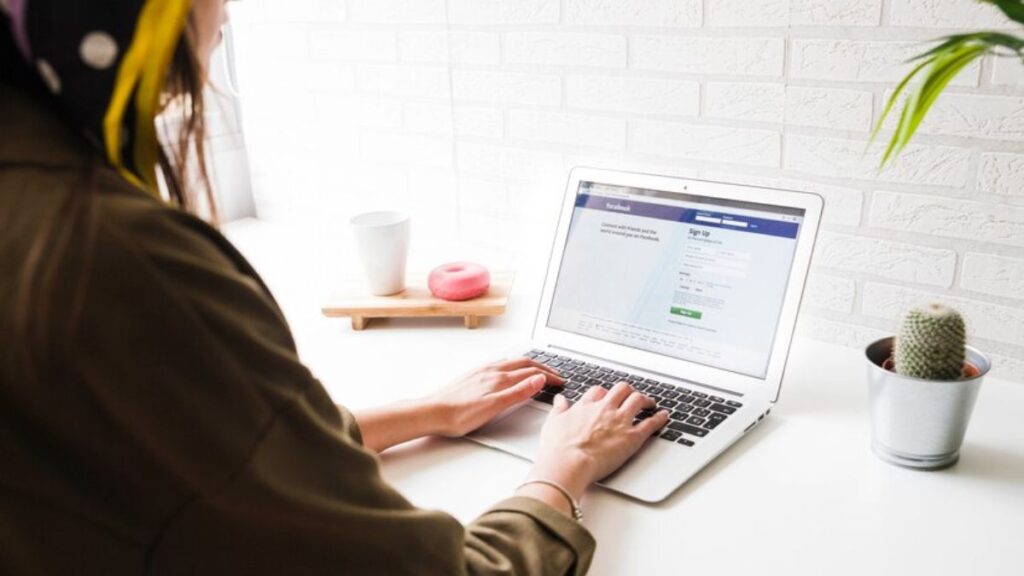Facebook name changes are easy to do, but many users want to go one step further and stand out from the crowd by utilizing distinctive fonts. There are ways around Facebook’s official policy prohibiting custom fonts, so you may still add fashionable text to your name.
We’ll go over how to modify your name on Facebook in this post, along with some tips on how to add distinctive typefaces to your profile. We’ll also talk about Facebook’s policies and the restrictions of utilizing multiple fonts, so you don’t encounter any problems.
How to Use Different Fonts on Facebook?
Technically, Facebook only allows standard characters for names, and any form of custom fonts or unusual symbols is not directly supported. However, you can still create unique names with various fonts using third-party font generators that produce Unicode characters. Unicode characters look like different fonts, but they are recognized by Facebook as regular text.
Here’s how you can change your name and apply different fonts using Unicode characters.
Steps to Change Your Name on Facebook with Different Fonts
Log in to Facebook:
First, sign in to your Facebook account through your web browser.
Access Settings:
Tap the downward-pointing arrow in the upper-right corner of the screen after logging in. Select Settings & Privacy from the navigation, then click Settings.
Go to Personal Information:
In the left-hand sidebar, click Personal Information under the General tab.
Edit your Name:
In the Name section, click Edit. This will allow you to type in your new first, middle, and last name.
Use a Font Generator:
Before typing your new name, go to a Facebook Fonts generator that supports Unicode characters. Enter your name in the generator, and it will give you multiple font styles to choose from. Once you find a font you like, copy the name generated in that font and paste it into the Facebook name fields (first, middle, and last). After previewing how your new name will look, click Review Change. Enter your password and save the changes.
Using Different Facebook Fonts: What You Need to Know
Using a beautiful font for your name on Facebook could seem entertaining, but there are a few things to consider before implementing the move:
- Use Stylish Text in Your Bio: Instead of changing your name, you can use special fonts in your bio section to add flair without violating Facebook’s name policies.
- Nicknames: Facebook allows you to add a nickname or other names (like maiden names) to your profile, which will appear in parentheses next to your official name.
- Creative Profile and Cover Photos: You can also use visually appealing profile and cover photos to make your profile stand out without altering your name.
Conclusion
While Facebook doesn’t officially support custom fonts for name changes, using Unicode characters through font generators is a creative way to personalize your profile. However, it’s essential to keep in mind Facebook’s guidelines, as well as the potential display issues and professionalism concerns that come with using fancy fonts. Be thoughtful about the change, as Facebook will lock your name for 60 days once updated. Whether you’re aiming for personal expression or just want a unique twist, following these steps will help you stand out on Facebook in a stylish and compliant manner.