For users who want to manage or backup their contact lists for a variety of reasons, including moving to a new device, protecting data, or managing business interactions, exporting WhatsApp contacts may be an essential chore. There are a number of effective ways to extract and store your WhatsApp contact list, even if the software does not offer a direct option to export contacts. Your priceless relationships will be secure and available whenever you need them thanks to this guide’s simple steps for how to export all WhatsApp chats at once from your phone.
Part 1. Export WhatsApp Contact in One Click
Direct exporting of WhatsApp contacts is not available for WhatsApp users. However, if you use the appropriate tools, such as TunesKit WhatsApp Transfer, it will be a simple operation. You may backup all of your WhatsApp data at once using TunesKit WhatsApp Transfer, and you can export your contact list individually as a link that will allow you to access all of your contacts.
TunesKit WhatsApp Transfer offers more than just exporting. In addition, this program provides users with an effective way to back up all of their WhatsApp data from iOS devices at once and move data across iOS devices immediately. You can restore those backups from your iOS mobile devices to another device if you’d like. To put it another way, TunesKit is a complete tool for WhatsApp users.
Initially, obtain the program by downloading it from its official website or by simply clicking the “Try It Now” button above. Then install it and start it up.
Select WhatsApp after launching the program. Use a USB cord to connect your iPhone to your PC. Verify that the name of your iPhone appears on the computer screen to confirm that the connection was successful.
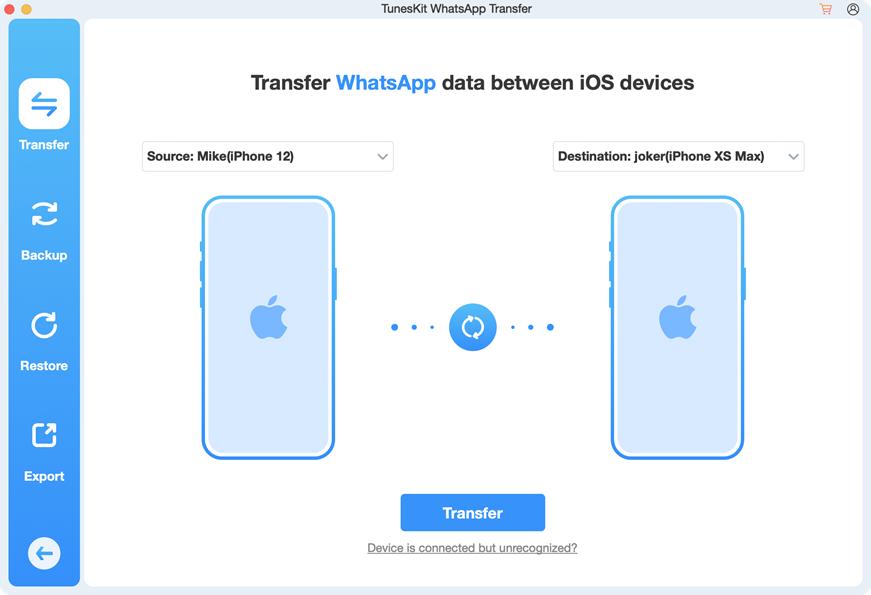
You should backup your contacts before exporting. To begin the backup process, select the Backup mode and press the Start Backup button. You should observe the screens on your computer and iPhone during the backup process and adhere to the instructions to finish the backup assignment.
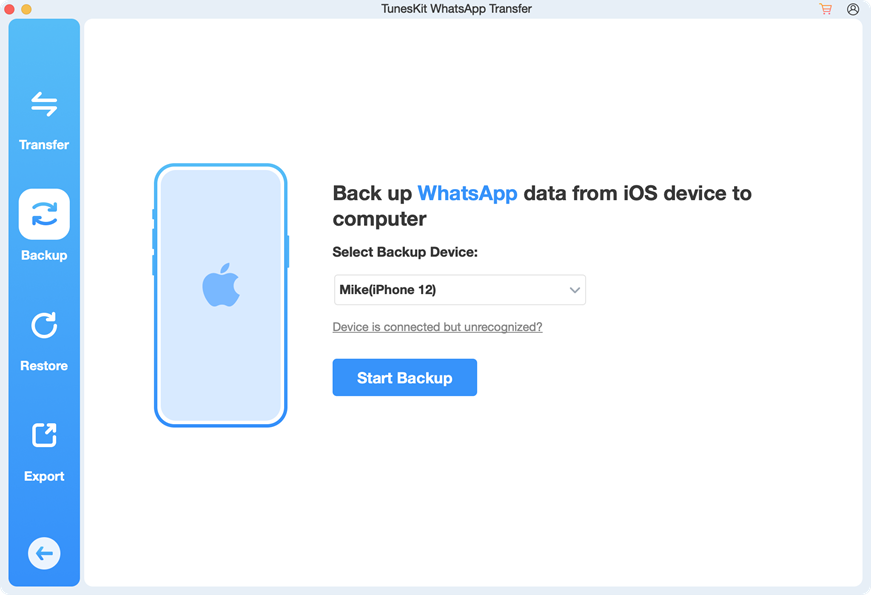
You will then enter the Export mode after selecting the Export option. To choose which data you wish to export to your computer, move your mouse pointer on the backup and click the eye-like symbol. To proceed, click Export to Computer. Next, select the location where your contacts will be stored. To begin exporting your WhatsApp contacts, click the Export option. To locate the link containing your WhatsApp contact list, click the Open Folder option.
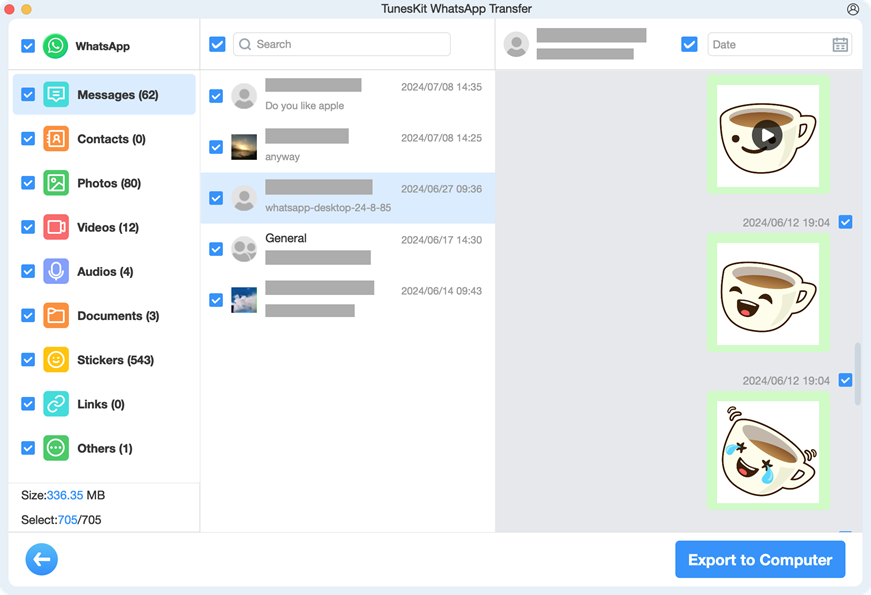
Part 2. Get WhatsApp Contacts Exported from WhatsApp Web to Excel
For PC users, WhatsApp has a web version. For workers, using WhatsApp on a PC is convenient. Although it could be a little more complicated, the WhatsApp version provides a mechanism to export WhatsApp group contacts to Excel, unlike the app version.
Step 1: Use Chrome or another search engine on your PC to access WhatsApp Web.
Step 2: This page will include a QR code. After completing the instructions, use your phone to scan the QR code.
Step 3: Select the group that contains the contacts you want. Select the Inspect option from the pop-up menu by performing a right-click.
Step 4: A code window for the page you are on will appear. Locate contacts, then right-click the code and select Copy > Copy outerHTML to duplicate those codes.
Step 5: Paste the material you just copied into a text editor, such as Notepad.
Step 6: Remove any unnecessary codes, such as “,” from the whole code.
Step 7: On your PC, copy and paste the code you just processed into Microsoft Excel.
Step 8: Select Text to Columns > Fixed width under the Data tab. Press the “Finish” button.
Step 9: Right-click on the entire column after selecting it. You should check Transpose and choose Paste Special from the pop-up. After making all the choices, click the OK button.
Step 10: You now have an Excel contact list from WhatsApp.
Part 3. Conclusion
In conclusion, exporting WhatsApp contacts may be accomplished with a certain program even if it isn’t a function of the service itself. Tools like TunesKit WhatsApp Transfer can help make the procedure go more smoothly whether you’re using an iPhone or an Android device. You can make sure that your crucial WhatsApp contacts are securely exported and stored up for later use by following these instructions.






