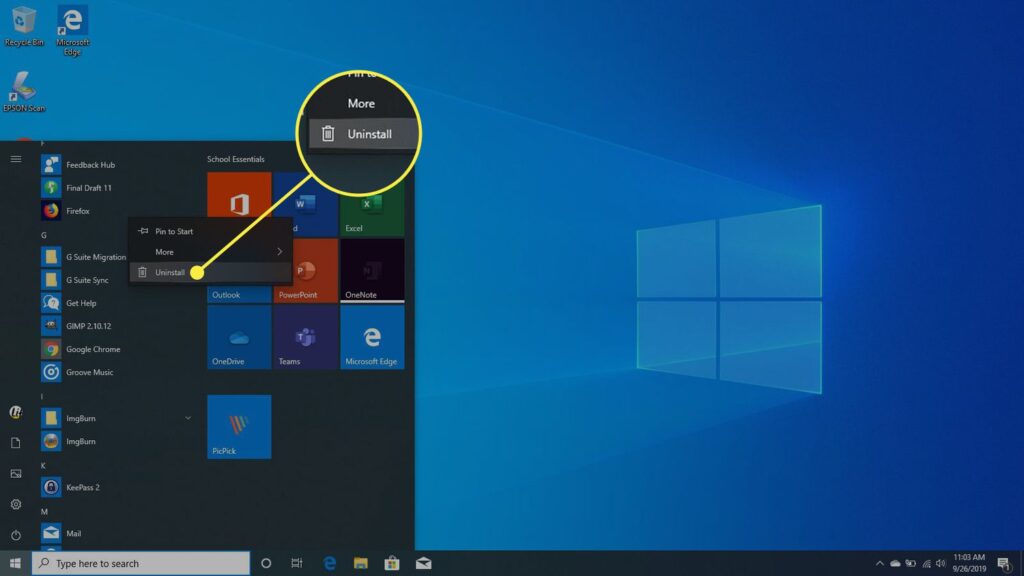In this modern era, our computers are the mastermind of our success. They act like the brain for our operations, whether for our work, for education, or for fun. Just like our brain, too much unwanted thinking or extra clutter slows it down, and its working will be highly affected. Windows users frequently accumulate a collection of unwanted or underused apps over time, which eat up storage space, deplete system resources, and cause security threats. Therefore, it’s essential to understand how to uninstall Windows programs correctly.
It’s time to think again if you’ve ever asked yourself, “What harm can an old program do?” or I will deal with it later.” Here is a complete guide on the importance of maintaining a clean system, the risks associated with trash or unwanted apps, and the most effective way to uninstall this app for better performance of your machine or computer to make your success path hurdles.
Why Uninstalling Windows Apps Matters
You could think that just dragging a program to the recycle bin or selecting “uninstall” is enough. But it’s not that simple. Numerous programs leave behind registry entries, hidden folders, and residual files that may still impact your system’s functionality.
Risks You Should Know About
Performance Drops:
Outdated software uses up hard disk space and can make your computer freeze, crash, or boot up more slowly.
Security Risks:
Hackers may be able to take advantage of unpatched vulnerabilities in outdated or abandoned apps.
Storage Waste:
Gigabytes of important storage space might be used by forgotten programs and their leftovers.
System Instability:
Unpredictable crashes and system issues might result from conflicts between old and modern software.
Therefore, safeguarding and maximizing your complete computing experience is more important than simply reducing space. Use our state-of-the-art tools from the above site to improve and streamline your computer’s operation and boost system performance.
The Difficulty of Manual Uninstallation
Although useful, Windows’ built-in uninstaller has limitations. You should know how to uninstall Windows apps. Frequently, just the essential files are deleted when a program is uninstalled using the conventional Control Panel technique. It fails to catch:
- Configuration documents
- Caches that are hidden
- Entries in the registry
- Temporary folders
These residues accumulate over time like digital dust, impairing even the most potent computers’ functionality. Fortunately, use our state-of-the-art tools from the above site to improve and streamline your computer’s operation and boost system performance.
Introducing Your Digital Cleanup Team: Master Uninstaller
Presenting Master Uninstaller, a potent utility made to easily resolve these problems. In contrast to simple uninstalling techniques, Master Uninstaller thoroughly scans your system to guarantee that all traces of an undesired application are eliminated.
This is why it is unique:
1. First, select Uninstall
The sleek, user-friendly interface of Simplicity Master Uninstaller makes getting rid of undesirable software a snap. You can start a complete uninstallation with a single click and avoid navigating through complex options.
2. Superior Cleaning of Residuals
Its automatic check for remaining files, directories, and registry entries following software uninstallation is one of its best features. This comprehensive cleansing guarantees that your machine won’t become cluttered with digital trash later on.
3. The ability to remove batches
Do you have dozens of old programs? No issue. Master Uninstaller saves you hours of manual labor by enabling you to delete several apps at once.
4. Optimization of Space
Furthermore, the application helps you locate large, rarely used files and software. Eliminating the clutter will greatly improve your computer’s speed and allow you to swiftly regain gigabytes of disk space.
5. Improved Computer Efficiency
Master Uninstaller helps increase system responsiveness, operation speed, and boot times by clearing out unneeded software and turning off unused Windows services.
6. A Contemporary, Easy-to-Use Interface
No more antiquated, cumbersome designs. Even for novices, Master Uninstaller’s sleek, contemporary design makes it simple to use. Additionally, free technical help guarantees that you won’t be stuck in the event of an issue.
The Reasons Master Uninstaller Is the Best Option
Not every uninstaller is made equally. Several features in Master Uninstaller go beyond the fundamentals, such as:
Complete Free Access to Pro Features (Limited Time):
You can currently access all of the Pro features for free.
Supports Windows 10/ 11 or higher:
Keep up with the operating systems of today and the future.
Take up less space
It is small and light (only 8 MB or V 1.1025.1000.120 | 8 MB), so even when it is operating, it won’t slow down your computer.
Most significantly, Master Uninstaller aims to enhance the general health of your computer, not merely get rid of programs.
How to Completely Uninstall Windows Apps Using Master Uninstaller
Ready to clean house? The ease of use of Master Uninstaller is as follows:
Download and Install:
Get the most recent version of Master Uninstaller by going to the official website. It only takes a few minutes to install.
Start the Program:
Launch the program. A complete list of all the installed software on your computer will be displayed to you right away.
Choose which apps to delete:
Decide which program or programs you wish to discontinue.
Click Uninstall:
Master Uninstaller will begin deleting the application or apps, together with any related files, folders, and registry entries, with just one click.
Verify and Restart (if required):
To complete the uninstallation procedure, a brief system restart may be required in certain circumstances.
The Hidden Costs of Ignoring System Maintenance
If you neglect to properly uninstall unwanted apps, you might face:
Frequent Crashes: Unstable systems cause dissatisfaction and wasted productivity.
Data Corruption: Important files may be harmed by software conflicts.
Reduced Hardware Lifespan: Clutter and excessive system usage can shorten hardware life.
Increased Repair Costs: Professionally repairing sluggish or compromised computers can run into the hundreds of dollars, all of which can be prevented with routine upkeep.
Conclusion
Uninstalling unnecessary Windows software regularly makes sense in a world where efficiency, speed, and security are crucial. However, performing it correctly makes a huge impact. With the utilization of the best tool, Master Uninstaller, you can be sure that you’re safeguarding your digital world rather than just getting rid of apps that are affecting the performance of your machine and making hurdles in your success. If any app is slowing your computer performance, uninstall this app. Whether you’re a businessman, a student, or an avid gamer, a well-maintained machine can enhance your experience with better performance.