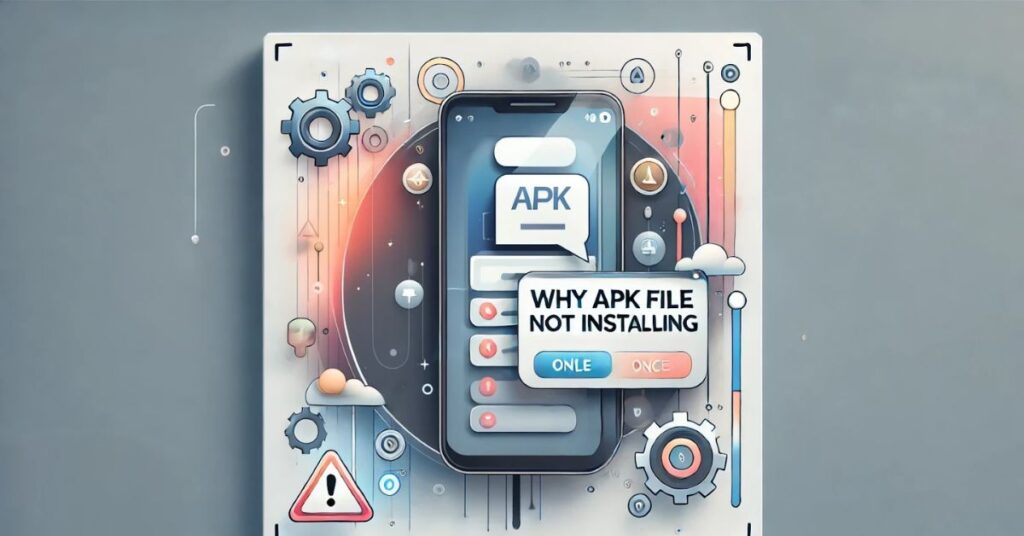Why APK file not installing? Don’t worry, you’re not alone! Picture this: you’re excited to try a new app, download its APK file, and – bam – it refuses to install. Frustrating, right? This guide will explore the reasons behind this issue and offer simple, effective solutions. Ready to get that app up and running? Let’s dive in
What is an APK File?
An APK file, short for Android Package, is the standard format for distributing and installing applications on Android devices. It functions much like a Windows .exe file, bundling all the necessary components such as code, assets, and resources required to install and run an app. APK files are commonly used to install applications outside of the Google Play Store, especially when an app is unavailable in certain regions or for specific devices. Make sure you’re using a reliable APK downloader to avoid corrupted files or incomplete downloads.
Common Reasons Why an APK File Won’t Install
Why won’t the APK file install? This is the question that leads most people here. Let’s look at the most frequent culprits:
| Problem | Description |
| Unknown Sources Disabled | Android security blocks APKs not from the Play Store by default. |
| Corrupted APK File | The file might be incomplete or tampered with during download. |
| Insufficient Storage | Not enough space on your device for the app. |
| Device Compatibility | The APK is for a different Android version or hardware. |
| SD Card Issues | If stored on an improperly mounted SD card, the APK may not work. |
Each of these issues has a specific solution that can often be implemented quickly. We’ll break them down step-by-step so you can easily follow along and fix the problem. Let’s tackle them one by one and get your APK file installed without any hassle.
How to Enable Installation from Unknown Sources
This step is crucial. Android’s default security settings are designed to protect your device by blocking APK installations from unknown sources. To bypass this, you need to manually enable the option for installing apps from outside trusted platforms. Follow these steps:
- Open Settings: On your device, navigate to the main Settings menu.
- Find Security or Apps & Notifications: Depending on your device model, this option may have slightly different names. Look for categories like “Security,” “Privacy,” or “Apps.”
- Enable Install Unknown Apps: Within the relevant category, find the setting that allows apps to be installed from unknown sources. Tap on it and toggle the switch to “on.”
Can’t locate it? Don’t stress! On some devices, it’s labeled as Install from Unknown Sources. It serves the same purpose. Once you enable this setting, your device will allow APK installations. Just remember to turn it off again if you’re done installing for extra security.
Continue your journey: This related article is worth your time.
How to Check and Verify APK File Integrity for Safe Installation
Corrupted APK files are another major cause of installation errors. Have you ever downloaded an app, only to have it fail halfway through installation? Annoying, right?
Here’s how to ensure your APK file is safe:
- Check the Source: Always download APKs from trusted sites.
- Scan the File: Use an antivirus app to scan the APK for malware.
- Re-download If Necessary: Sometimes, files get corrupted during download. Try again with a stable internet connection.
Checking Device Compatibility
Did you know not all apps are made for every Android device? Compatibility issues can stop an APK from installing. For example:
- Android Version: Check if the APK supports your device’s Android version. Older devices may struggle with new apps.
- Hardware Limitations: Apps designed for specific processors may not work on others.
To check compatibility:
- Open the app’s website or description.
- Look for minimum requirements.
- Compare them with your device’s specifications.
How to Fix Insufficient Storage Errors When Installing APK Files
Running low on storage? Your phone might be trying to tell you it’s time for some spring cleaning. APKs need enough space to install and run. Here’s how to free up space:
- Delete Unused Apps: Clear out apps you no longer use.
- Move Files to an SD Card: Shift photos, videos, and other media to free up internal storage.
- Clear Cache: Go to Settings > Storage > Cached Data and tap to clear it.
Even a little space can make a big difference!
Advanced Troubleshooting and Prevention
Still having issues? Don’t worry you’re not out of options yet. Advanced troubleshooting methods can often resolve even the most stubborn APK installation problems. By addressing less obvious causes, like system-level conflicts or hidden permissions, these steps can help you get your app running smoothly. Let’s dive deeper into these solutions and make sure nothing is overlooked.
Common Advanced Fixes:
- Reboot Your Device: Sometimes, restarting clears minor glitches.
- Check Permissions: Ensure your APK has permission to install and access resources.
- Update Android System: Outdated systems may not support newer APKs.
- Disable Play Protect: Go to the Play Store settings and temporarily disable Play Protect.
Using an APK Installer for Complex Installations
What if your APK is part of a split package (multiple files)? In this case, a regular installation won’t work. You’ll need a tool like Split APKs Installer (SAI) to handle the process.
Here’s how to use an APK installer:
- Download and install an APK installer from the Play Store.
- Open the app and select your APK files.
- Follow the on-screen steps to complete the installation.
Preventing APK Installation Errors in the Future
Wouldn’t it be great to avoid these issues altogether? Here are some practical tips:
- Regularly Clear Storage: Keep your device free of unnecessary clutter.
- Check App Compatibility Before Downloading: Save yourself time by ensuring the APK will work with your device.
- Stick to Trusted Sources: Avoid downloading APKs from sketchy websites.
Frequently Asked Questions About APK Installation Errors and Fixes
Q1: What does “App not installed” mean?: It usually means the APK is incompatible with your device, corrupted, or blocked by security settings.
Q2: Can APK files harm my phone?: If downloaded from untrusted sources, APKs can contain malware. Always scan files before installing.
Q3: Why is my APK file taking so long to install?: Slow installation can result from insufficient storage or a corrupted APK file.
Final Thoughts on Troubleshooting APK Installation Errors
Why APK file not installing? This is a frustrating yet common issue for many users. Problems such as “App not installed” errors, insufficient storage, or compatibility challenges can make the process seem overwhelming. However, these hurdles are often straightforward to resolve. By carefully following the troubleshooting steps in this guide, you can identify the root cause and fix the issue efficiently. Always ensure you download APKs from trusted sources and verify their compatibility with your device to prevent future problems. With a bit of patience, you’ll have your desired app installed and running smoothly in no time!